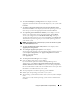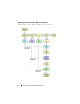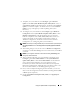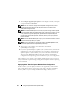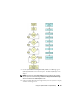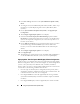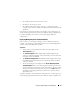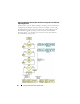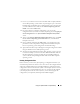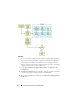User's Manual
Using The Systems Build and Update Utility 39
1
Let us say you choose to first create a bootable media to deploy Windows
Server 2003 operating system. Follow step 1 through step 11 to create the
bootable image for Windows Server 2003 operating system. (Ensure that
you select Windows Server 2003 on the
Select an Operating System to
Install
screen in the
SOI
module.)
2
If you also choose to export the configuration, you can use this
configuration later (in another session) by importing it by clicking
Import
Saved Configuration
on the
Systems Build and Update Utility Home
screen.
3
Again, on the
Systems Build and Update Utility Home
screen, click
SOI
.
On the
Select an Operating System to Install
screen, select
Red Hat
Enterprise Linux 5.2.
4
Once you finish configuring the
SOI
module, you can follow the same
procedure as earlier to export the configuration for R
ed Hat Enterprise
Linux 5.2 operating system and generate another ISO image.
5
Again, follow the above steps 2 through 4 to configure and generate an ISO
image for Windows Server 2008 operating system.
6
You now have three ISO images for the three operating systems you want
to install on multiple systems. Create three different bootable media for
the three ISO images respectively. Boot the corresponding number of
systems with the corresponding bootable media to install the required
operating systems.
Reusing Configuration Files
In this scenario, you can reuse (by importing) a configuration file that you
created and exported in an earlier session. You can use this configuration file
and create multiple ISO images with slightly different configuration. This
configuration can be for the current system or for multiple systems. However,
you need to create a separate ISO image for every variation of the multiple
systems deployment. For the current system, you can directly apply the
configuration you imported (and if required, modified slightly).