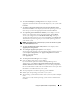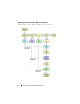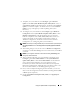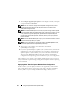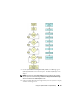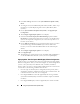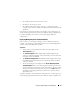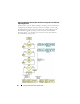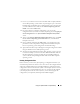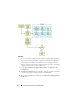User's Manual
36 Using The Systems Build and Update Utility
3
Click
Save Settings
and return to the
Systems Build and Update Utility
Home
.
4
To configure the Systems Build and Update Utility modules, follow step 1
through step 5 (under "Deploying Your Current ("Bare-Metal") Dell
System").
5
On the
Systems Build and Update Utility Home
,
click
Apply/Export
Configuration
.
6
The
Configure Apply/Export Options
screen displays.
7
Select the
Create Auto-deployment Bootable Image
option and click
Destination
to specify the location where you want to save the ISO image.
(You can also export the configuration you saved in the steps above to a
location of your choice.)
8
On the
ISO Save Location
screen, specify the location where you want to
save the ISO image and click
Continue
. (If you choose USB as the
location, you can also make the USB bootable. See the online help for
details.)
9
The
Configure Apply/Export Options
screen displays.
10
Click
Apply/Export
.
11
The ISO image is created. You can create a bootable media (CD/DVD) or
use the bootable USB to boot the systems you want to update/deploy.
Deploying More Than One System With Slightly Different Configuration
In this scenario, you can deploy more than one supported system with slightly
different configuration. Here, you will still configure, say, 50 PowerEdge R710
systems – the systems may have different cards, controllers, hard drive,
memory, and so on. However, for the update and deployment to work as in the
scenario above, the following conditions must be met:
• the same type of controller (that is configured) must be present (that is,
whether the controller is onboard or in the slot). For controllers in slot, the
controller must be on the same slot as configured.
• the configured RAID level must be supported by the existing controller
(Serial Attached SCSI [SAS] 5 and SAS 6 controllers require a minimum
of 2 disks).
• the configured RAID policy must be supported by the current controller.