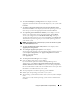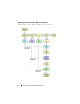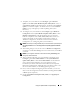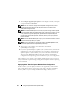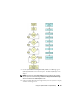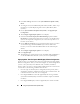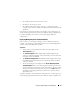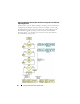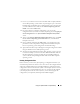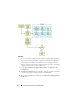User's Manual
34 Using The Systems Build and Update Utility
7
The
Configure Apply/Export Options
screen displays. Provide your inputs
as required and click
Continue
.
NOTE: You can choose to configure the multisystem configuration file, so that
system settings will be taken from this file. (See Table 3-1 for details on the
multisystem configuration file.)
NOTE: If the Exit on Failure option is checked, any failure during a module update
will cause Systems Build and Update Utility to exit. If this option is cleared, in case
of any failure during actual deployment, Systems Build and Update Utility will
proceed to the next module operation. However, this may cause your system to
become unstable.
NOTE: Clear the Exit on Failure option only if you are sure that the failure is known
and will not adversely affect your system.
NOTE: For more information on the specific fields on the Select Options screen,
see the Dell Systems Build and Update Utility online help.
8
The progress screen displays, after which the unattended
update/deployment begins.
9
If you have provided inputs to update your system firmware, the firmware
update begins, using the configuration you saved. If any of the firmware
updates requires a system reboot, your system will reboot automatically.
Then, Systems Build and Update Utility will continue with hardware
configuration and operating system installation, as per your configuration.
This completes your current system update and deployment. Your system is
ready with all the required settings/configurations/updates and the operating
system installed.
Deploying More Than One System With the Same Configuration
In this scenario, you can deploy more than one supported system with the
same configuration (that is, having the same cards, controllers, hard drive,
memory, and so on); for example, 50 Dell PowerEdge™ R710 systems.