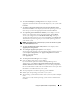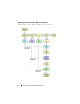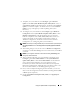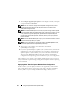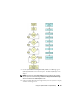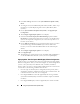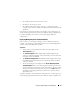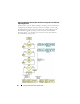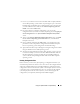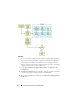User's Manual
Using The Systems Build and Update Utility 33
1
To update your system firmware, click
Configure
against
Firmware
Update
on the
Dell Systems Build and Update Utility Home
screen, or
click
Firmware Update
on the left-hand pane. For
details on the
Firmware
Update
, see "Firmware Update." For details on how to use the
Firmware
Update
, see step 1 through step 5 under "Updating Your System
Firmware").
2
To configure your system hardware, click
Configure
against
Hardware
Configuration
on the
Systems Build and Update Utility Home
or click
Hardware Configuration
on the left-hand pane. You can configure
hardware components such as BMC, BIOS, RAID, RAC, and so on, as
required. (For details on the Hardware Configuration module, see
"Hardware Configuration." For details on how to use the Hardware
Configuration, see "Configuring Your System Hardware").
NOTE: Ensure that you configure RAID, else you will not be able to proceed beyond
the Configure RAID screen in the Configure Server Operating System Installation
module.
3
After making changes on any of the screens in
Hardware Configuration
,
ensure that you click
Save Settings
. This stores all the values you modified
or entered.
NOTE: If you navigate to a different screen without clicking Save Settings, the
changes you made will be lost.
4
After you finish configuring your system hardware components, click
Configure
against
Server OS Installation
on the
Systems Build and
Update Utility Home
or click
Server OS Installation
on the left-hand
pane
to proceed with configuring your system operating system
installation. (For details on the Server OS Installation, see "Important
Information and Frequently Asked Questions". For details on how to use
the Server OS Installation, see "Installing Operating System").
5
Once you have completed configuring the three modules, you can view,
edit, or reset the configuration for the modules by clicking the
View
,
Edit
,
or
Reset
options respectively.
6
On the
Systems Build and Update Utility Home
,
click
Apply/Export
Configuration
.