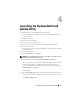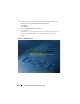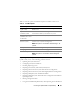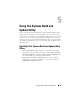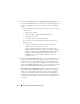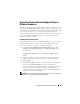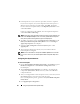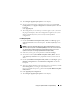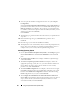User's Manual
28 Using The Systems Build and Update Utility
5
If all components on your system are up-to-date, no action is required.
If you want to compare your system component status with respect to a
different version of the Server Update Utility, click
Back
.
Provide the
location of the Server Update Utility on the
Repository Selection screen
and click
Continue
.
If there are components to be updated, select the required components
and click
Go Back to Home Page
.
NOTE: At this stage, all the information about the repository and the selections you
made on the Comparison Report screen are saved by Systems Build and Update
Utility. These updates will be applied during the actual deployment.
6
To update your current system, click
Apply/Export Configuration
on the
Dell Systems Build and Update Utility Home
screen. The
Configure
Apply /Export Options
screen displays.
7
Select the
Apply Configuration to Current System
option. Click
Apply/Export
.
8
The progress bar displays after which your system reboots with the
firmware updates configured.
NOTE: For more information on the specific Firmware Update screens and what
you can do on each screen, see the Dell Systems Build and Update Utility online
help.
Configuring Your System Hardware
On Your Current System
1
On the
Systems Build and Update Utility Home
, click
Configure
against
Hardware Configuration
or click
Hardware Configuration
on the
left-hand pane.
2
The
Configuration Status Summary
screen displays. To configure the
components (RAID, DRAC, BIOS, and so on), click on the individual
component buttons.
3
After you configure fields on each component screen, ensure that you click
Save Settings
before you navigate away from the screen.
Once you complete this process, go back to the
Systems Build and Update
Utility Home.
4
Click
Apply/Export Configuration
.