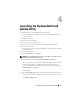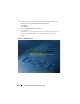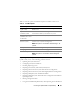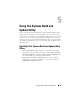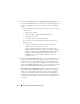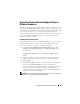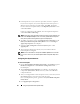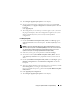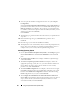User's Manual
Launching the Systems Build and Update Utility 23
Table 4-1 lists the options and their descriptions available on this screen.
Depending on your requirement, you may want to use Systems Build and
Update Utility in any of the following possible scenarios:
• Updating Your System Firmware
• Configuring Your System Hardware
• Installing Operating System
• Deploying Your Current ("Bare-Metal") Dell System
• Deploying More Than One System With the Same Configuration
• Deploying More Than One System With Slightly Different Configuration
• Deploying Multiple Systems of Different Models
• Deploying Multiple Systems With The Same Configuration For Different
Operating Systems
• Reusing Configuration Files
• Using Systems Build and Update Utility After Operating System Installation
Table 4-1. Boot Menu Options
Boot Menu Option Does This For You
Dell Systems Build and
Update Utility
Takes you to the Dell Systems Build and Update Utility
Home screen.
Optical Media
(CD/DVD) Check
Checks if the Dell Systems Management Tools and
Documentation DVD you inserted has any errors.
Skip Optical Media
(CD/DVD) Boot - Boot
to Hard Drive
Enables you to boot from your system hard drive.
DTK Command Line
Interface (Linux)
Takes you to the Deployment Tool Kit (DTK) Command Line
Interface (only on systems running Linux).
NOTE: This option is not available on Dell PowerEdge
™
SC
systems.
F1 Help Takes you to the navigation help.
F2 Language Enables you to choose the language.
F3 Advanced Options Activates the DTK Command Line Interface (Linux) option.
NOTE: This option is not available on Dell PowerEdge SC
systems.