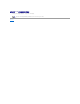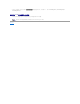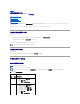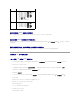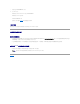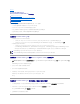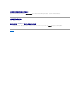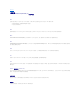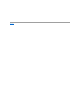Setup Guide
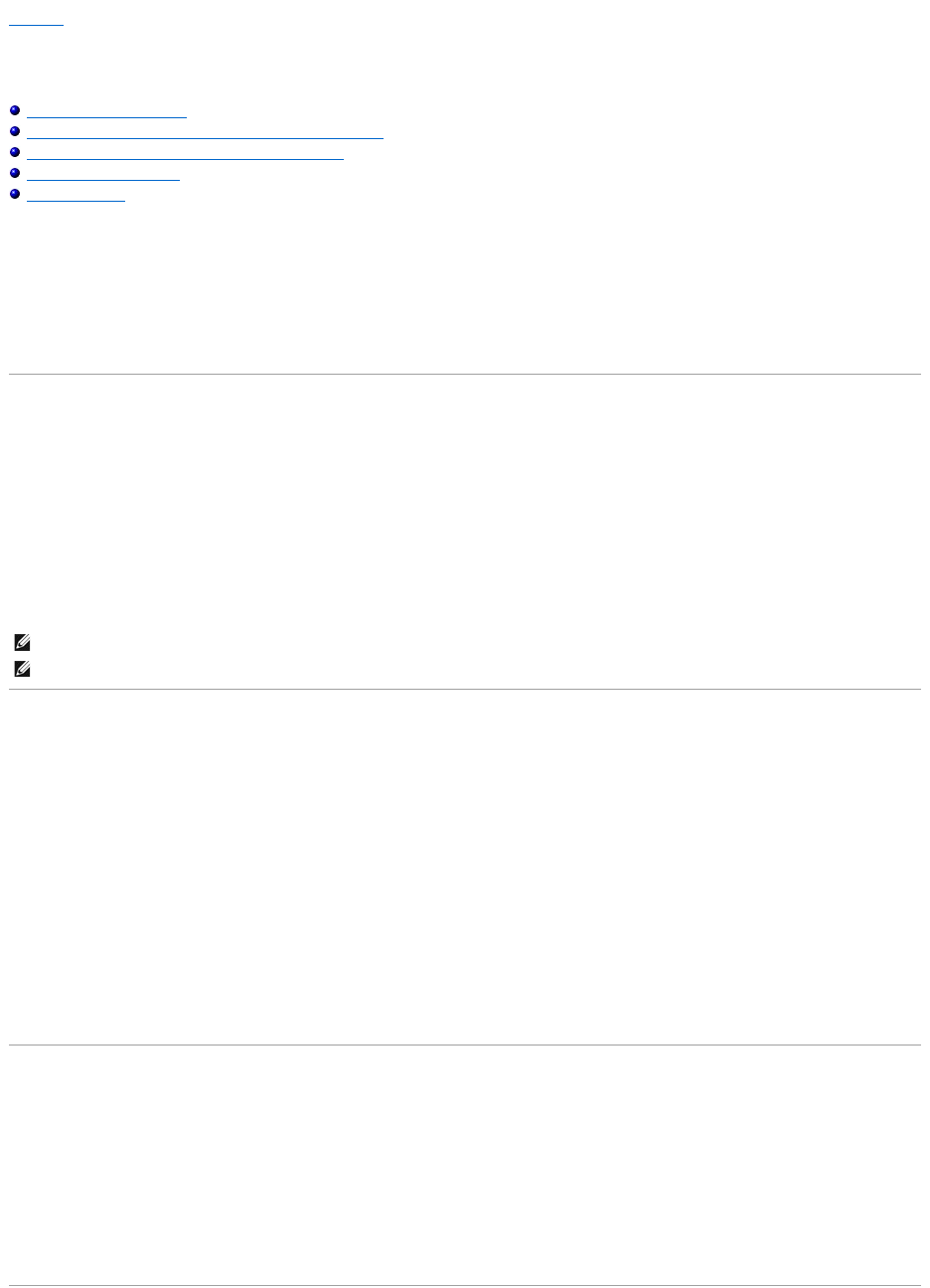
返回目录页
Content Manager
Dell™SystemsBuildandUpdateUtility1.0快速参考指南
如何使用 Content Manager?
如何使用 Content Manager 获得 Server Update Utility 应用程序?
如何使用 Content Manager 在网络共享上创建自定义存储库?
检查存储库更新对我有何帮助?
我还需要知道哪些?
Content Manager 是 Dell™SystemsBuildandUpdateUtility中的一个工具,使您能够:
l 从 Dell 联机 ftp.dell.com 下载最新的 Server Update Utility ISO 映像。
l 使用 Dell Server Updates DVD 或从 Dell 联机网站创建自定义存储库。
l 将自定义存储库保存在本地或共享位置并以后用于在预操作系统或后操作系统环境中进行系统硬件更新。
l 通过比较本地或自定义存储库与 Dell 联机存储库ftp.dell.com 来检查最新的更新。
如何使用 Content Manager?
l 如果系统运行支持的 Microsoft Windows 操作系统:
l 从 Dell Systems Management Tools and Documentation DVD,自动运行 GUI 会在插入 DVD 后显示。 选择 Content Manager 选项。
l 从 Dell Systems Build and Update Utility CD,抽取 /contentmanager/win/wincontent.exe 到所选位置。 双击 contentmanager.exe 文件。
l 如果系统运行支持的 Linux 操作系统:
l 从 Dell Systems Build and Update Utility CD 和 Dell Systems Management Tools and Documentation DVD,转
至 /contentmanager/lin/lincontent.tar。 抽取 lincontent.tar 文件到所选位置并运行 ./contentmanager 脚本从此位置启动 contentmanager 应用程序。
如果在支持的 Linux 操作系统上第一次运行 Content Manager ,则必须在抽取 lincontent.tar的 /rpms 文件夹下运行 cabextract-1.2-1.i386.rpm。
如何使用 Content Manager 获得 Server Update Utility 应用程序?
1. 从"Select an Operation to Perform"(选择要执行的操作)屏幕,选择"Download Server Update Utility ISO image"(下载 Server Update Utility ISO 映
像)并继续到下一个屏幕。
Content Manager 允许下载 ISO 映像并保存到所选位置。
2. 使用任何 CD/DVD 刻录软件,将映像刻录到 CD/DVD。
3. 将 CD/DVD 插入要更新固件和驱动程序的系统。
4. 如果系统在运行 Windows 操作系统,CD/DVD 会自动运行以启动 Server Update Utility 应用程序。
如果系统在运行 Linux 操作系统,则从 CD/DVD 启动 Server Update Utility 应用程序。 例如:
suu -g
如何使用 Content Manager 在网络共享上创建自定义存储库?
1. 手工安装所选网络驱动器。 以后当使用 Content Manager 创建自定义存储库时,在"Select Create Destination"(选择创建目标 ) 中指定此网络驱动器。
2. 如果有 Dell Server Updates DVD,则选择 DVD 作为源(在"Select Create Source"(选择创建源)下)并继续。
否则,选择"Dell Online Website"(Dell 联机网站)作为源并继续。
3. 选择操作系统和平台并完成向导获得自定义存储库。
注: Content Manager 不会在 SUSE Linux Enterprise Server 版本 9 操作系统上运行。
注: 有关具体 Content Manager 屏幕以及每个屏幕的功能的详细信息,请参阅 Dell Systems Build and Update Utility 联机帮
助。