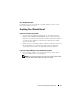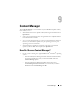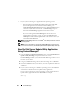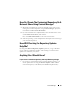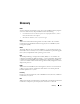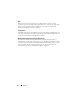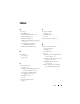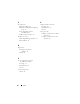Quick Reference Guide
34 Content Manager
• If your system is running on a supported Linux
operating system:
– From the
Dell Systems Build and Update Utility
CD and the
Dell
Systems Management Tools and Documentation
DVD, go to
/contentmanager/lin/lincontent.tar
. Extract the
lincontent.tar
file to
a location of your choice and run the
./contentmanager
script to
launch the
contentmanager
application from this location.
If you are running the
Content Manager
for the first time on a
supported Linux operating system, you must run
cabextract-1.2-
1.i386.rpm
located under the
/rpms
folder in the location where you
extracted the
lincontent.tar
.
NOTE: Content Manager does not run on SUSE
®
Linux Enterprise Server version 9
operating systems.
NOTE: For more information on the specific Content Manager screens and what
you can do on each screen, see the Dell Systems Build and Update Utility online help.
How Do I Get Server Update Utility Application
Using Content Manager?
1
From the
Select an Operation to Perform
screen, select
Download Server
Update Utility ISO image
and proceed to the next screen.
Content Manager
enables you to download the ISO image and save it to a
location of your choice.
2
Using any CD/DVD burning software, burn the image onto a CD/DVD.
3
Insert the CD/DVD in the system where you want to update the firmware
and drivers.
4
If your system is running on a Windows operating system, the CD/DVD
will autorun to launch the Server Update Utility application.
If your system is running on a Linux operating system, launch the Server
Update Utility application from the CD/DVD. For example:
suu -g