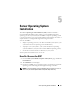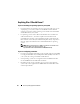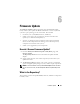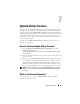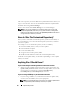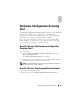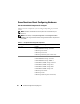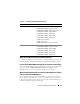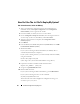Quick Reference Guide
30 Hardware Configuration Scripting Tool
How Do I Use The .ini File To Deploy My System?
One-To-One Scenario (.ini file on USB key)
1
After you configure the components and save the configurations on
individual screens, click
Export Configuration
on the
Configuration
Status Summary
screen to generate the
.ini
file.
2
Insert the USB key on which you want to save the
.ini
file.
3
On the
Configuration Script Save Location
, select the target location to
save the script (in this case, the USB key) and click
Continue
.
4
After the script generation is complete, the
Configuration Status
Summary
displays.
5
Click
Reboot
.
6
From the Dell Systems Build and Update Utility
Boot Menu
, select
DTK
Command Line Interface (Linux).
7
Mount the USB key:
If your system is running on Microsoft Windows, the USB key drive is
automatically detected (for example, E:).
If your system is running on Linux, you must manually mount the USB key
using the command:
mount dev/sdg1 mnt/usb
(where sdg1 is the system-enumerated USB mass storage device)
8
Export the environment variable with the
.ini
file location:
export DT_SHARE = /mnt/usb
9
Navigate to
/opt/dell/toolkit/bin
folder.
10
Run the DTK master file:
If your system is running on Microsoft Windows, go to
E:\dtkrunall.bat
.
If your system is running on Linux, use the command:
sh/mnt/usb/dtkrunall.sh
This invokes the master file and applies the configuration settings you
saved in step 1 to your system.