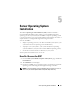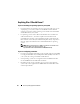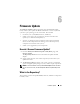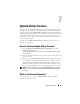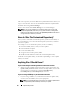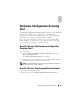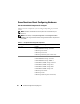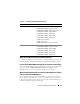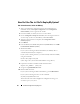Quick Reference Guide
24 Firmware Update
The repository can be:
• a customized repository you create with the
Update Utility Creation
module or the
Content Manager
module
• the
Dell Server Updates
DVD contents that you copy from the DVD or get
from the
Content Manager
module
To learn more about the Content Manager, see "Content Manager."
Anything Else I Should Know?
If you face any prerequisite failure
• If you face any prerequisite failure during the update process, see the
Server Update Utility User's Guide
on how to rectify this.
If you use your custom repository for firmware updates
• If you want to use your custom repository for firmware updates using the
Dell Systems Build and Update Utility, you will need a Linux repository.
Also, you must ensure that the repository contains updates for the system
on which you want to run firmware updates.
If you plan to downgrade the firmware
• If you want to downgrade the firmware, you will not be able to do it using
the
Firmware Update
module. Use the
Dell Server Updates
DVD to
downgrade the firmware on your system.
If some of the updates fail
• If some of the updates fail, reboot your system and try using the latest
repository to update the firmware. Also, see the
Server Update Utility User's
Guide
for more information
.
If you are using a USB key as your source repository
• If you are using a USB key as your source repository, insert the USB key
when you are prompted.
NOTE: It is recommended that you do not boot your system to Systems Build
and Update Utility with the USB key inserted in your system.