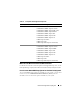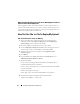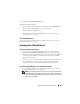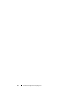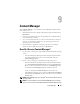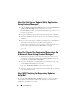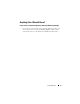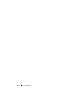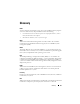Quick Reference Guide
32 Hardware Configuration Scripting Tool
When Setting the Boot Sequence for Devices, What Happens If I Choose
A Device That Is Not On My System?
The configuration utility selects the boot devices in the sequence that you
specify for boot order. However, if you choose a device that is not present on
your system, the utility ignores the device, selects the remaining boot devices,
and lists them based on the specified order.
How Do I Use The .ini File To Deploy My System?
One-To-One Scenario (.ini file on USB key)
1
After you configure the components and save the configurations on
individual screens, click
Export Configuration
on the
Configuration
Status Summary
screen to generate the
.ini
file.
2
Insert the USB key on which you want to save the
.ini
file.
3
On the
Configuration Script Save Location
, select the target location to
save the script (in this case, the USB key) and click
Continue
.
4
After the script generation is complete, the
Configuration Status
Summary
displays.
5
Click
Reboot
.
6
From the Dell Systems Build and Update Utility
Boot Menu
, select
DTK Command Line Interface (Linux).
7
Mount the USB key:
If your system is running on Microsoft Windows, the USB key drive is
automatically detected (for example, E:).
If your system is running on Linux, you must manually mount the USB key
using the command:
mount dev/sdg1 mnt/usb
(where sdg1 is the system-enumerated USB mass storage device)
8
Export the environment variable with the
.ini
file location:
export DT_SHARE = /mnt/usb