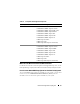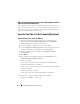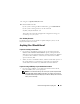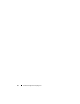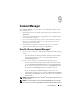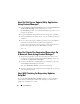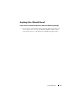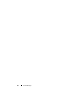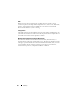Quick Reference Guide
36 Content Manager
How Do I Get Server Update Utility Application
Using Content Manager?
1
From the
Select an Operation to Perform
screen, select
Download Server
Update Utility ISO image
and proceed to the next screen.
Content Manager
enables you to download the ISO image and save it to a
location of your choice.
2
Using any CD/DVD burning software, burn the image onto a CD/DVD.
3
Insert the CD/DVD in the system where you want to update the firmware
and drivers.
4
If your system is running on a Windows operating system, the CD/DVD
will autorun to launch the Server Update Utility application.
If your system is running on a Linux operating system, launch the Server
Update Utility application from the CD/DVD. For example:
suu -g
How Do I Create The Customized Repository On
A Network Share Using Content Manager?
1
Mount the network drive of your choice manually. Later, when you are
creating the customized repository using
Content Manager
, specify this
network drive in
Select Create Destination
.
2
If you have the
Dell Server Updates DVD, select the DVD as the source
(under Select Create Source) and continue.
Else, select
Dell Online Website
as the source and continue.
3
Select the operating systems and platforms and complete the wizard to get
your customized repository.
How Will Checking For Repository Updates
Help Me?
By using the Check for Repository Updates operation, you get a detailed
report on driver and firmware updates. This will help you evaluate what
updates are needed for your system.