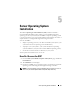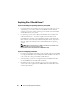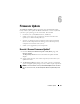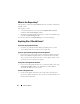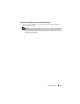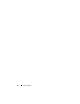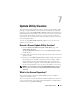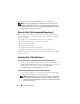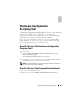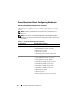Quick Reference Guide
28 Update Utility Creation
To know more about the Content Manager, see "Content Manager."
NOTE: If you are using a USB key or a network location to save a copy of the
Dell Server Updates DVD, make sure you copy all the contents, including all the
folders in the same directory structure. The Update Utility Creation module will not
recognize the source within any sub-folder.
How do I Use The Customized Repository?
Once you have created the customized repository (either on the USB key or
on a network share), access the customized repository from the system that
you want to update.
For example, to use a customized repository saved on a USB key:
1
Insert the USB key in the system you want to update.
2
Launch Windows Explorer.
3
Locate the USB key drive.
4
Navigate to the custom repository folder.
5
Double-click the
suu.exe
to launch the customized update utility.
For details on the update utility, see t
he
Dell
™
OpenManage
™
Server Update
Utility User's Guide.
Anything Else I Should Know?
If you create multiple custom repositories in the same location
• When you create multiple custom repositories on the same location, the
Update Utility Creation
module will create multiple folders, one for each
repository that you created. For example,
CustomRepository
,
CustomRepository1
,
CustomRepository2
, and so on.
If you are using a USB key as your destination location
• If you are using a USB key as your destination location for update utility
creation, insert the USB key when you are prompted.
NOTE: It is recommended that you do not boot your system to Systems Build
and Update Utility with the USB key inserted in your system. This is because
the Systems Build and Update Utility may not detect a USB key that is inserted
before you boot the utility.