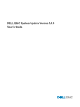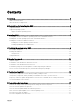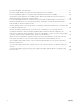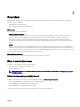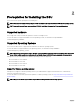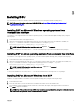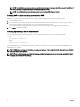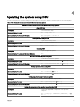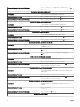Users Guide
3
Installing DSU
You can install DSU on Microsoft Windows and Linux operating systems through Dell Update Package (DUP).
NOTE: For more information on the latest DSU DUP/RPM, see https://linux.dell.com/repo/hardware/dsu/
os_independent/x86_64/.
Installing DUP on Microsoft Windows operating systems from
command line interface
To install DSU on the supported Microsoft Windows operating system, you must install Dell Update Package (DUP) using the
following steps:
1. Download the latest DUP from support.dell.com.
2. Open the command prompt with administrative privileges. From the folder where DUP executable le is available, run
dupfile /i command to install DUP on Microsoft Windows. For example, Systems-
Management_Application_YKMFW_WN64_1.4.0_A00.EXE /i.
NOTE: To install DUP using silent installation mode, run dupfile /s command.
To verify if the installation is successful, run dsu /h on the command prompt or powershell with administrative privileges.
Installing DUP on Linux operating systems from command line interface
To install DSU on the supported Linux operating system, you must install Dell Update Package (DUP) using the following steps:
1. Download the latest DUP from support.dell.com.
2. Open the command terminal with super user or root privileges. From the folder where DUP executable le is available, run ./
dupfile command to install DUP on supported linux operating systems. For example, ./Systems-
Management_Application_YKMFW_LN64_1.4.0_A00.BIN
NOTE: To install DUP using silent installation mode, run ./dupfile —q command.
3. Enter q to continue the DUP execution.
To verify if the installation is successful, run dsu -h on the linux terminal session with super user or root privileges.
Installing DSU on Microsoft Windows from DUP
Install DSU on supported Microsoft Windows from Dell Update Package (DUP) using the following the steps:
1. Download the latest DUP.
2. From the folder where you have saved the DSU installation le, double-click on the installation le.
DSU installation wizard is displayed with the release title, release date, description, and supported devices information.
3. Click Install to begin the installation.
NOTE: If any of the previous versions of DSU is not installed, a pop-up is displayed, asking the conrmation that you
want to instal this particular version of DSU. Click Yes to continue.
7