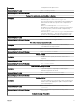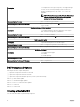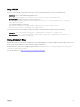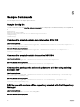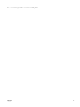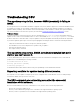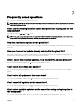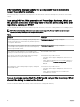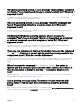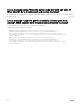Users Guide
6
Troubleshooting DSU
The repository setup is ne, however OMSA (srvadmin) is failing to
install.
Even though DSU does not block OMSA installation or upgrade on any server, OMSA is supported on certain Linux distributions and
PowerEdge server models. For more details on supported OS and server, check the latest OMSA documentation. DSU supports
upgrade of OMSA (srvadmin), where an OMSA version is already installed. A fresh installation of OMSA can be performed directly
with YUM commands from the same DSU repository as mentioned in Installing OpenManage Server Administrator section.
YUM based systems:
In certain circumstances, YUM caches incorrect repository metadata. Run yum clean all to remove old metadata, and retry.
Up2date can also cache incorrect metadata at times. To remove old metadata, run rm -f /var/spool/up2date/*. You should
be able to safely remove all the les under /var/spool/up2date/ at any time and up2date automatically downloads the required les.
If you still have problems, please report to the linux-poweredge@dell.com mailing list. Ensure to include the following information:
• Subject line should mention the name of the repository that has a problem
• Linux Distribution, arch, version, and patchlevel: eg. RHEL 6 x86_64 Update 9
• Dell system model and system id
• Error output from any commands
The repository setup is ne, OMSA (srvadmin) is installed but won’t
start or you can’t access it.
To access OMSA and the DSU repository, the svradmin service has to be started. Before starting the service, ensure that the
openipmi service is enzabledusing the following command:
# srvadmin-services.sh start
Starting ipmi driver: [FAILED]
# chkconfig openipmi on
For detailed information about OMSA trouble shooting, refer OpenManage Server Administration manuals.
Repository conicts for updates having dierent version.
DSU will point to incorrect updates, if multiple repositories are congured which contains dierent versions of similar packages.
It is advised to disable other repositories in such cases.
The DSU commands are not working even after the successful
installation of the software.
After successful installation of DSU, if the commands do not work, ensure to assess the following requirements:
• Check if the environment variables are set
• Check if you have administrator privileges if DSU is installed on the supported Windows operating system
• Check if you have root permission if DSU is installed on the supported linux operating system
16