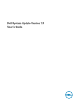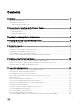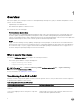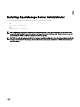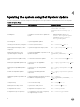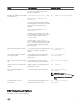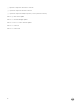Users Guide
Table Of Contents
- Dell System Update Version 1.3 User’s Guide
- Overview
- Prerequisites for installing the Dell System Update
- Installing OpenManage Server Administrator
- Updating the system using Dell System Update
- Sample Commands
- Troubleshooting Dell System Update
- Frequently asked questions
- How many commands do I need to execute to update my system?
- Can I execute those three commands in any order?
- Can I update the inventory of the system using DSU?
- Can I use the catalog location option and point it at catalog.cab on the FTP site?
- What is an option?
- How can I select an update in the given list?
- How can I cancel an update already selected in the given list?
- After I select the required updates, how to start the update process?
- Can I select more than one update?
- How will I come to know whether an update is selected or not?
- Can I select all updates at the same time?
- Can I cancel all updates at the same time?
- Can I select multiple updates at the same time?
- DSU Inventory displays update for a component that is installed is newer than what is available.
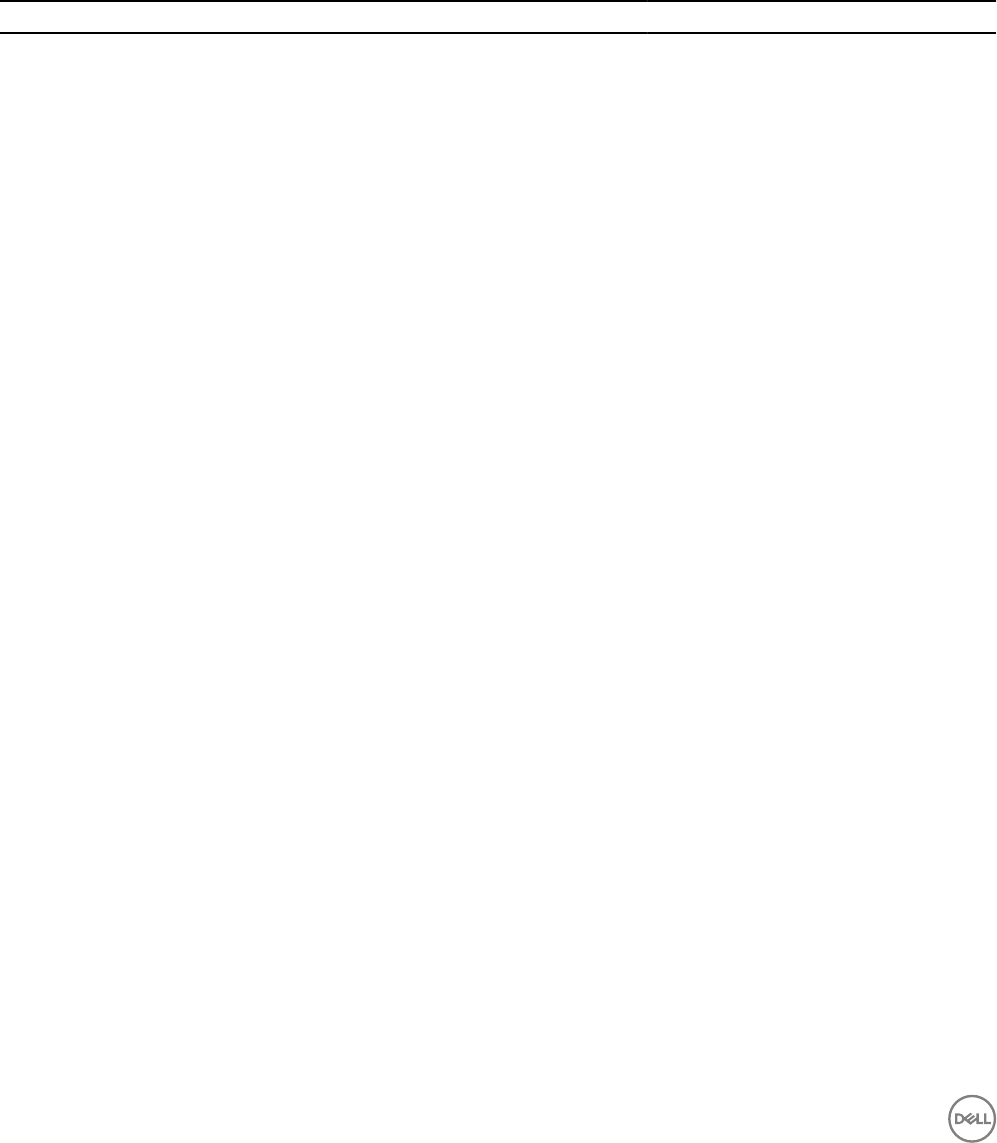
4
Updating the system using Dell System Update
For a list of CLI options for systems running DSU, a description of each option, and the command syntax see the following table:
Table 2. CLI Options: Usage
Option Task Description Command Syntax
Configuring the system using DSU To configure the DSU repository.
wget -q -O - http://
linux.dell.com/repo/
hardware/dsu/bootstrap.cgi |
bash
Installing DSU To install the new client DSU to update the
system.
• Red Hat Enterprise Linux: yum
install dell-system-update
• SuSE Linux: zypper install
dell-system-update
Executing DSU To get the applicable Updates.
dsu
Viewing System Inventory using DSU To see the System Inventory. dsu --inventory or dsu —i
Getting supported Category values
using DSU
To get all the supported category values. dsu --get-categories or dsu —g
Getting all components of the
specified categories using DSU
To get all the upgradable components of the
specified categories.
dsu --category=
<CATEGORY1,CATEGORY2,..> or dsu
—c
Run Non-Interactive Updates using
DSU
To run the Non-Interactive updates. dsu --non-interactive or dsu —n
Getting the Upgradable updates only To get the list of only upgradable
components.
dsu --apply-upgrades-only or dsu
—u
Getting the Downgradable updates
only
To get the list of only downgradable
components.
dsu --apply-downgrades-only or
dsu -d
Includes the Equivalent updates To get the list including equivalent
components.
dsu --apply-equivalent-updates
or dsu —e
Applying the updates specified in the
file list
To apply the updates specified in the file list,
if available in configured repository.
dsu --update-
list=<FILENAME1,FILENAME2,...>
or dsu —l
Using DSU Help To access the DSU Help. dsu --help or dsu —h
Getting the DSU utility version To get the DSU utility version. dsu --version or dsu —v
Configuration file for DSU Configuration the file path for DSU.
dsu --config=<FILE>
Configures the type of repository To configure the source type of repository.
The supported type is <PDK>.
dsu --source—type=<TYPE>
8