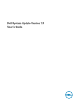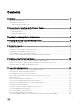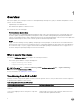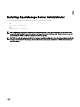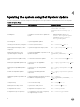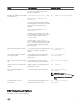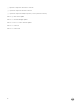Users Guide
Table Of Contents
- Dell System Update Version 1.3 User’s Guide
- Overview
- Prerequisites for installing the Dell System Update
- Installing OpenManage Server Administrator
- Updating the system using Dell System Update
- Sample Commands
- Troubleshooting Dell System Update
- Frequently asked questions
- How many commands do I need to execute to update my system?
- Can I execute those three commands in any order?
- Can I update the inventory of the system using DSU?
- Can I use the catalog location option and point it at catalog.cab on the FTP site?
- What is an option?
- How can I select an update in the given list?
- How can I cancel an update already selected in the given list?
- After I select the required updates, how to start the update process?
- Can I select more than one update?
- How will I come to know whether an update is selected or not?
- Can I select all updates at the same time?
- Can I cancel all updates at the same time?
- Can I select multiple updates at the same time?
- DSU Inventory displays update for a component that is installed is newer than what is available.

3
Installing OpenManage Server Administrator
You can install OpenManage Server Administrator using one of the following commands:
• yum
yum install srvadmin-all
• zypper
zypper install srvadmin-all
NOTE: OMSA does not support installation on unsupported systems. If you receive a message like 'the system is not
supported' while installing, it means the system is not supported and the installation fails. This is most common on SC-
class systems, as OMSA is completely unsupported on these systems.
NOTE: To use a 64–bit package on a 32-bit Dell package installed (srvadmin-dell_ie) on the system, uninstall the 32-bit
packages and install the 64-bit package. New installations help installing the architecture of OMSA that matches your
operating system.
7