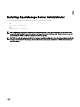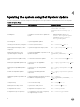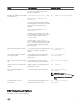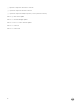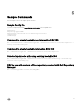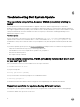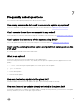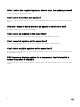Users Guide
Table Of Contents
- Dell System Update Version 1.3 User’s Guide
- Overview
- Prerequisites for installing the Dell System Update
- Installing OpenManage Server Administrator
- Updating the system using Dell System Update
- Sample Commands
- Troubleshooting Dell System Update
- Frequently asked questions
- How many commands do I need to execute to update my system?
- Can I execute those three commands in any order?
- Can I update the inventory of the system using DSU?
- Can I use the catalog location option and point it at catalog.cab on the FTP site?
- What is an option?
- How can I select an update in the given list?
- How can I cancel an update already selected in the given list?
- After I select the required updates, how to start the update process?
- Can I select more than one update?
- How will I come to know whether an update is selected or not?
- Can I select all updates at the same time?
- Can I cancel all updates at the same time?
- Can I select multiple updates at the same time?
- DSU Inventory displays update for a component that is installed is newer than what is available.
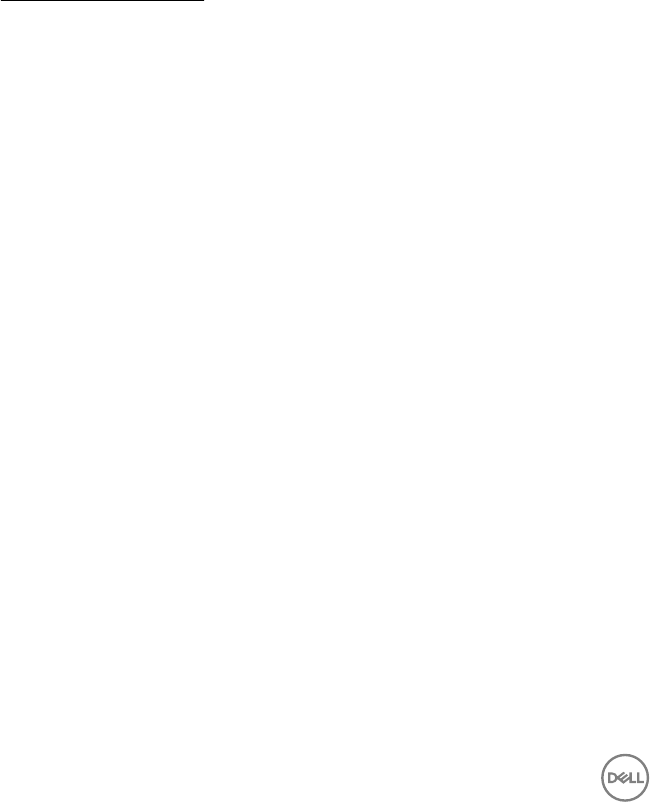
6
Troubleshooting Dell System Update
The repository setup is fine, however OMSA (srvadmin) is failing to
install
Even though DSU does not block OMSA installation or upgrade on any server, OMSA is supported only for certain Linux
distributions and PowerEdge server models. For more details on supported OS and server, check the latest OMSA documentation.
DSU supports upgrade of OMSA (srvadmin), where an OMSA version is already installed in the system. A fresh installation of OMSA
can be performed directly with YUM commands from same DSU repository as mentioned in “Installing OpenManage Server
Administrator using DSU” section.
Yum-based systems:
In some circumstances, yum caches incorrect repository metadata. Run yum clean all to remove old metadata, and retry.
Up2date can also cache incorrect metadata at times. To remove old metadata, run rm -f /var/spool/up2date/*. You
should be able to safely remove all the files under /var/spool/up2date/ at any time and up2date automatically downloads what it
needs.
If you still have problems, please report to the linux-poweredge@dell.com mailing list. Ensure to include the following information:
• Subject line should mention the repository you are having problems with
• Linux Distribution, arch, version, and patchlevel: eg. RHEL 6 x86_64 Update 9
• Dell system model and system id
• Error output from any commands
The repository setup is fine, OMSA (srvadmin) installed but won’t start
or you can’t get to it
Have you started the services? Use the srvadmin-services.sh script to start them:
# srvadmin-services.sh start
If you get a message like:
Starting ipmi driver: [FAILED]
Then you need to make sure that the openipmi service is enabled and started:
# chkconfig openipmi on
For detailed information about OMSA trouble shooting, please check OpenManage Server Administration Manuals.
Repository conflicts for updates having different version
DSU will point to incorrect updates if multiple repositories are configured which contains different versions of similar packages.
It is advised to disable other repositories in such cases.
12