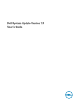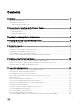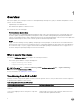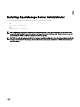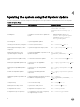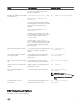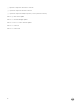Dell System Update Version 1.
Notes, cautions, and warnings NOTE: A NOTE indicates important information that helps you make better use of your product. CAUTION: A CAUTION indicates either potential damage to hardware or loss of data and tells you how to avoid the problem. WARNING: A WARNING indicates a potential for property damage, personal injury, or death. © 2016 Dell Inc. or its subsidiaries. All rights reserved. This product is protected by U.S. and international copyright and intellectual property laws.
Contents 1 Overview......................................................................................................................... 4 What is new in this release................................................................................................................................................. 4 Transitioning from DLR to DSU..........................................................................................................................................
1 Overview Dell System Update (DSU) is an improved version of Dell OpenManage Linux Repository (DLR) to distribute Dell updates for Linux systems. The DSU distributes: • OpenManage Server Administrator • BIOS and firmware updates for different servers DSU extensively uses Yum and Zypper. • Yellowdog Updater, Modified (Yum) Yum is an open source command line package management utility used for Linux operating systems.
Dell Linux Repository (Current) Dell System Update (New) Use multiple commands for different operations Use single command for different operations Selected installation of updates is not possible Selected installation of updates are possible Cluttered console view Better customer experience with specific readable information on the console No option to revert to the earlier version Reverting to earlier version of the update is possible, if repository have earlier version Packages are based on Ope
2 Prerequisites for installing the Dell System Update This section lists the specific prerequisites for installing the DSU. Supported hardware and operating system This section describes the list of supported hardware and operating systems. Supported hardware For more information on supported hardware, see linux.dell.com/repo/hardware/omsa.html#Supported_Hardware. Supported operating system For more information on supported operation system, see linux.dell.com/repo/hardware/ omsa.
3 Installing OpenManage Server Administrator You can install OpenManage Server Administrator using one of the following commands: • yum yum install srvadmin-all • zypper zypper install srvadmin-all NOTE: OMSA does not support installation on unsupported systems. If you receive a message like 'the system is not supported' while installing, it means the system is not supported and the installation fails. This is most common on SCclass systems, as OMSA is completely unsupported on these systems.
4 Updating the system using Dell System Update For a list of CLI options for systems running DSU, a description of each option, and the command syntax see the following table: Table 2. CLI Options: Usage Option Task Description Command Syntax Configuring the system using DSU To configure the DSU repository. wget -q -O - http:// linux.dell.com/repo/ hardware/dsu/bootstrap.cgi | bash Installing DSU To install the new client DSU to update the system.
Option Task Description Command Syntax Configures the path of the repository To configure the path of repository. When the source type is PDK, location of the repository is mandatory. dsu --source= Packages the updates into a bootable --destination-type= ISO or a directory When the type is --destinationtype=ISO dsu --destination-type= DSU runs in the interactive mode and the selected updates are delivered as a bootable ISO, upon boot the components are updated.
[ ]represents components which are not selected [*] represents components which are selected [-] represents component already at repository version (cannot be selected) Choose: q to Quit without update Choose: c to Commit and apply updates Choose: to Select/Deselect updates Choose: a to Select All Choose: n to Select None 10
5 Sample Commands The following are some of the sample options with DSU: Sample Config file To point to a repository hosted at http://192.168.10.11/16.08.00/, the config XML file is: Command to create bootable non-interactive DSU ISO dsu --non-interactive --destination-type=ISO --destination-location=/root/home/output.iso -config=/root/home/config.
6 Troubleshooting Dell System Update The repository setup is fine, however OMSA (srvadmin) is failing to install Even though DSU does not block OMSA installation or upgrade on any server, OMSA is supported only for certain Linux distributions and PowerEdge server models. For more details on supported OS and server, check the latest OMSA documentation. DSU supports upgrade of OMSA (srvadmin), where an OMSA version is already installed in the system.
7 Frequently asked questions This section lists some frequently asked questions about Dell System Update. How many commands do I need to execute to update my system? There are 3 commands. You should execute them in the order. For more information see Updating the system using DSU. Can I execute those three commands in any order? We recommend you to follow the order while executing the commands. For more information see Updating the system using DSU.
After I select the required updates, how to start the update process? Provide c option to start the update procedure. Can I select more than one update? Yes, you can select more than one update at a time. You can provide update numbers one by one as an option to select multiple updates. How will I come to know whether an update is selected or not? An asterisk (*) appears in front of every selected update. Can I select all updates at the same time? Yes, you can select all updates at a time.