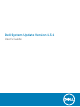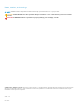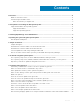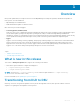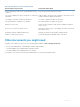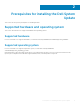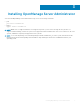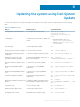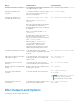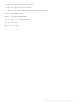Users Guide
Updating the system using Dell System
Update
For a list of CLI options for systems running DSU, a description of each option, and the command syntax see the following
table:
Table 2. CLI Options: Usage
Option Task Description Command Syntax
Configuring the system using DSU To configure the DSU repository.
wget -q -O - http://
linux.dell.com/repo/
hardware/dsu/bootstrap.cgi |
bash
Installing DSU To install the new client DSU to update the
system.
• Red Hat Enterprise Linux: yum
install dell-system-update
• SuSE Linux: zypper install dell-
system-update
Executing DSU To get the applicable Updates.
dsu
Viewing System Inventory using DSU To see the System Inventory. dsu --inventory or dsu —i
Getting supported Category values
using DSU
To get all the supported category values. dsu --get-categories or dsu —g
Getting all components of the
specified categories using DSU
To get all the upgradable components of
the specified categories.
dsu --category=
<CATEGORY1,CATEGORY2,..> or dsu —c
Run Non-Interactive Updates using
DSU
To run the Non-Interactive updates. dsu --non-interactive or dsu —n
Getting the Upgradable updates
only
To get the list of only upgradable
components.
dsu --apply-upgrades-only or dsu
—u
Getting the Downgradable updates
only
To get the list of only downgradable
components.
dsu --apply-downgrades-only or dsu
-d
Includes the Equivalent updates To get the list including equivalent
components.
dsu --apply-equivalent-updates or
dsu —e
Applying the updates specified in the
file list
To apply the updates specified in the file
list, if available in configured repository.
dsu --update-
list=<FILENAME1,FILENAME2,...> or
dsu —l
Using DSU Help To access the DSU Help. dsu --help or dsu —h
Getting the DSU utility version To get the DSU utility version. dsu --version or dsu —v
Configuration file for DSU Configuration the file path for DSU.
dsu --config=<FILE>
4
Updating the system using Dell System Update 8