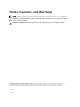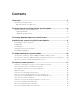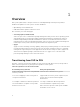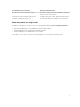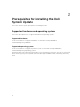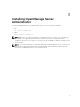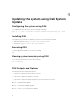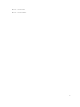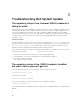Users Guide
5
Troubleshooting Dell System Update
The repository setup is fine, however OMSA (srvadmin) is
failing to install
Even though DSU does not block OMSA installation or upgrade on any server, OMSA is supported only for
certain Linux distributions and PowerEdge server models. For more details on supported OS and server,
check the latest OMSA documentation. DSU supports upgrade of OMSA (srvadmin), where an OMSA
version is already installed in the system. A fresh installation of OMSA can be performed directly with YUM
commands from same DSU repository as mentioned in “Installing OpenManage Server Administrator
using DSU” section.
Yum-based systems:
In some circumstances, yum caches incorrect repository metadata. Run yum clean all to remove old
metadata, and retry. Up2date can also cache incorrect metadata at times. To remove old metadata, run
rm -f /var/spool/up2date/*. You should be able to safely remove all the files under /var/spool/
up2date/ at any time and up2date automatically downloads what it needs.
If you still have problems, please report to the linux-poweredge@dell.com mailing list. Ensure to include
the following information:
• Subject line should mention the repository you are having problems with
• Linux Distribution, arch, version, and patchlevel: eg. RHEL 6 x86_64 Update 9
• Dell system model and system id
• Error output from any commands
The repository setup is fine, OMSA (srvadmin) installed
but won’t start or you can’t get to it
Have you started the services? Use the srvadmin-services.sh script to start them:
# srvadmin-services.sh start
If you get a message like:
Starting ipmi driver: [FAILED]
Then you need to make sure that the openipmi service is enabled and started:
# chkconfig openipmi on
For detailed information about OMSA trouble shooting, please check OpenManage Server Administration
Manuals.
10