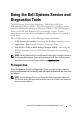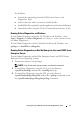Service Manual
8 Using the Dell Systems Service and Diagnostics Tools
Setting Up Diagnostics
Setting Up Dell Online Diagnostics
CAUTION: Installing srvadmin-hapi or srvadmin-omilcore using the rpm
command fails on all SC platforms. Since SC platforms (for example, SC420 or
SC430) do not support Intelligent Platform Management Interface (IPMI), Memory
and DRAC diagnostics are not available on these systems.
To set up online diagnostics:
1
Insert the
DVD that you created into the DVD drive on a system
running Windows.
The setup program should start automatically. If the program does not
start, click
Start
Run
, and then type
x:\setup.exe
(where
x
is the
drive letter of your DVD drive).
The
Dell Systems Service and Diagnostics Tools Home
page is displayed.
2
Select a server from the drop-down list.
3
From the
Select Drivers/Utilities Set
, select your operating system and
then click
Continue
.
4
From the
Utilities and Drivers Page
, select
Dell: Online Diagnostics
.
The system prompts you for a location in which to save the file. Files are
delivered in compressed format.
5
Follow the sub steps depending on your operating system.
For Red Hat Enterprise Linux or SUSE Linux Enterprise Server:
a
Unzip the
tar.gz
file to a specified location.
The extracted files contain an install script (
install.sh
) and RPM
Package Manager (RPM) packages.
b
Install the RPM packages using
install.sh
.
NOTE: All required files are installed to the default install directory,
/opt/dell/onlinediags. In the onlinediags directory, run startDiags.sh from an X
Windows System for Linux session to launch the Graphical User Interface
(GUI) application. To uninstall the application, execute uninstall.sh in the
install directory.