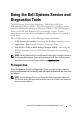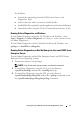Service Manual
10 Using the Dell Systems Service and Diagnostics Tools
Setting Up Dell 32-bit Diagnostics And MP Memory Diagnostics Utility
1
Insert the
DVD that you created into the DVD drive on a system
running Windows.
The setup program should start automatically. If it does not, click the
Start
button, click
Run
, and then type
x:\setup.exe
(where
x
is the drive
letter of your DVD drive).
The
Dell Systems Service and Diagnostics Tools Home
page is displayed.
2
Select a server from the drop-down list.
3
From the
Select Drivers/Utilities Set
, select
System Utilities
, and then
click
Continue
.
4
From the
Utilities and Drivers Page,
select
Dell: 32 Bit Diagnostics
(Diagnostics Utility)
. The system prompts you for a location in which to
save the file.
5
Save the file on your system.
6
Double-click the executable file that you downloaded on your system.
7
Follow the instructions on the screen to extract the file.
By default, the files are extracted to the
C:\dell\drivers\R
xxxxxx
folder.
When you extract the files for the first time, the
Diagnostic Distribution
Package
screen is displayed automatically. You can also access this screen
by double-clicking the
C:\dell\drivers\R
xxxxxx
\DDDP.EXE
file.
8
Perform any of the following using the Diagnostic Distribution Package.
• Install to a USB flash drive.
• Create a bootable diskette set.
• Create a bootable image.
• Create a bootable CD.
• Update existing diagnostic partition.
9
Boot the system using the image you just created.
10
Follow the instructions on the screen to perform memory diagnostics or
Dell 32-bit diagnostics.