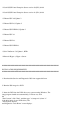Service Manual
4. Select a server from the drop-down list.
5. From the "Select Drivers/Utilities Set," select your operating
system or system utilities and then click "Continue".
6. From the "Utilities and Drivers Page", select the utility or driver
file that you want to update by clicking the link for the device name.
7. The system will prompt you for a location in which to save the
file.
Files are delivered in compressed format and the BIOS and
firmware
files usually require diskettes for the extraction.
8. To obtain a driver or utility for a system not running Windows,
copy
the file over to the target system after accessing the DVD
from a
system running Windows.
9. Decompress the file.
######################################################################
Information in this document is subject to change without notice.
(C) 2010 Dell Inc. All rights reserved.
Reproduction of these materials in any manner whatsoever without the
written permission of Dell Inc. is strictly forbidden.
Trademarks used in this text: "Dell" and "PowerEdge" are trademarks
of
Dell Inc.; "Microsoft" "Windows," and "Windows Server" are either
trademarks or registered trademarks of Microsoft Corporation in the
United States and/or other countries;"SUSE" is a registered
trademark
of Novell Inc. in the United States and other countries;
"Red Hat" and
"Red Hat Enterprise Linux" are registered trademarks of