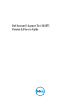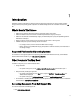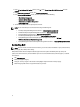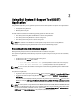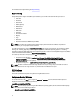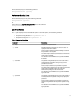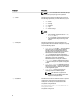User's Manual
2
Using Dell System E-Support Tool (DSET)
Application
Using the DSET application, you can generate reports on local and remote systems. The reports can be generated on:
• Local systems using GUI or CLI
• Remote systems using CLI
The data collection is allowed for the following operating systems on client and server:
• On a client system running Microsoft Windows to a server running Windows
• On a client system running Windows to a server running Linux
• On a client system running Linux to a server running Linux
NOTE: Data collection is not allowed from a client system running Linux to a server running Windows.
Event viewer and application logs are generated that can be used for troubleshooting purpose.
Generating Basic And Advanced Report
Before generating the report, make sure that Remote Provider is installed on the system.
On a system running Windows, while collecting a report from a system running Linux using non-root user credentials,
make sure:
• To add the user to the root group on the system running Linux.
• To add the user to the sudoers file as follows:
– %root ALL=(ALL) NOPASSWD: ALL — provides permission to all the users in the root group.
– <User> ALL=(ALL) NOPASSWD: ALL — provides permission only to the specified user.
NOTE: For a non-root user, the hardware and storage data is collected using OpenManage Server Administrator
namespace only.
On systems running Windows:
• To generate a basic report using the GUI, in the Start menu, navigate to DSET 3.5 → Create Basic DSET Report.
• To generate an advanced report using the GUI, in the Start menu, navigate to DSET 3.5 → Create Advanced
DSET Report.
A command window is displayed indicating the status. The generated report is saved as a .zip file on the user’s
desktop. For example, DSET Report for [WIN-BPJ3P19JC4T SvcTag-7654321-PE R720xd] on 02-28- 2012 at 01.26
AM.zip.
NOTE: On certain systems running Windows Server 2003 R2, Windows Server 2008, Windows SBS 2008, Windows
SBS 2011, and Windows Server 2012 you must run the DSET application using the elevated privilege mode, where
User Access Control (UAC) is enabled. To do this, right-click the Create Basic DSET Report or Create Advanced
DSET Report, select Run As Administrator, and provide the administrator password.
7