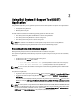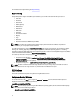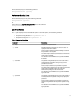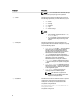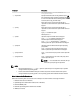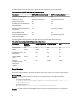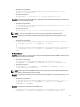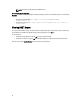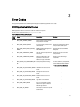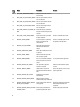User's Manual
• On systems running Windows
C:\Program Files\Dell\AdvDiags\DSET\bin> DellSystemInfo.exe -n root/
dsetcim -r C:\temp\all.zip
• On systems running Linux
dellsysteminfo -n root/dsetcim -r /opt/dell/myreports/all.zip
Example 3: To collect report information with privacy enabled, auto upload to Dell Technical Support, and save it in the
specified folder, run the following command:
• On systems running Windows
C:\Program Files\Dell\AdvDiags\DSET\bin> DellSystemInfo.exe -v yes -a auto
-r C:\temp\dsetreport.zip
• On systems running Linux
dellsysteminfo -v yes -a auto -r /opt/dell/myreports/dsetreport.zip
NOTE: If -d option is not specified, then hw, st, sw, and lg data categories are collected by default.
Example 4: To collect report information and upload to Dell Technical Support using authenticated proxy, run the
command:
• On systems running Windows
C:\Program Files\Dell\AdvDiags\DSET\bin> DellSystemInfo.exe –a manual –r
C:\temp\dset_report.zip –x <IP_ADDRESS> –y lab\test
or
C:\Program Files\Dell\AdvDiags\DSET\bin> DellSystemInfo.exe –upload=manual
–r C:\temp\dset_report.zip —proxyhost= <IP_ADDRESS> —proxyusername=lab
\test
On Remote System
Example 1: To run the report on a remote system, provide the Fully Qualified Domain Name (FQDN) or IP address of the
remote system and administrator credentials.
• On systems running Windows
C:\Program Files\Dell\AdvDiags\DSET\bin> DellSystemInfo.exe -s
<IP_ADDRESS> -u <USERNAME> -p <PASSWORD> -d hw,sw -r C:\temp\dset.zip
• On systems running Linux
dellsysteminfo -s <IP_ADDRESS> -u <USERNAME> -p <PASSWORD> -d hw,sw -
r /opt/dell/myreports/dset.zip
NOTE: The data collected from ESX/ESXi namespace is lesser compared to the data collected from Windows or
Linux systems on which Remote Provider is installed.
Example 2: To collect report information and auto upload to Dell Technical Support using authenticated proxy, run the
command:
• On systems running Windows
C:\Program Files\Dell\AdvDiags\DSET\bin> DellSystemInfo.exe –a auto –r C:
\temp\dset_report.zip –x <IP_ADDRESS> –y lab\test –s <IP_ADDRESS> –u
<USERNAME> –p <PASSWORD>
Example 3: To collect report information from an iDRAC7 source.
•
C:\Program Files\Dell\AdvDiags\DSET\bin> DellSystemInfo.exe -s<iDRAC
IP_Address> -u <username> -p<password> -r C:\temp\dset_report.zip
13