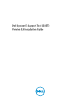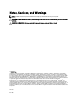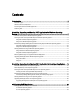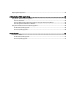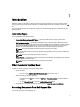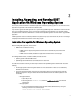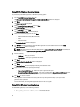Quick Start Manual
For more information on connecting through the Windows firewall, see Microsoft's MSDN website for Platform SDK:
• Windows Management Instrumentation (Connecting through Windows Firewall) at http://
msdn.microsoft.com/en-us/library/aa389286 (VS.85).aspx http://support.microsoft.com/kb/875605
• For Windows Server 2008 onwards, see the following link: http://msdn.microsoft.com/en-us/library/aa822854 (VS.
85).aspx
For installing DSET application, make sure that Windows operating system is Windows XP or later.
NOTE: Only DSET can be installed on system having Windows XP.
Creating One-time Local System DSET Report On Windows
Operating System
DSET application enables you to generate configuration report without permanently installing the application. This is
also known as zero footprint report collection. After the report is generated and saved on the system, all files used to
create the report are removed from the system.
Using GUI For Windows Operating System
To run DSET application and create one-time report:
NOTE: You must be logged in as an Administrator or have administrator privileges to run the application. For
Windows Server 2008 and later, you must be running Remote Provider with full administrator privileges.
1. Run the Dell_DSET_(Version Number).exe file.
The Welcome to the Dell System E-Support Tool (3.5) Installation Wizard window is displayed.
2. Click Next.
The License Agreement is displayed.
3. Select the I accept the license agreement and click Next.
The Installation Type window is displayed.
4. Select Create a One-Time Local System DSET Report and click Next.
The Report Settings window is displayed.
5. Enter the following:
– Report Name or Full Path to Save the Report — Enter only the filename or the complete path with the
filename to save the generated report. If you mention only the filename, the report is saved to the default
location.
NOTE: You can only save the report to an internal network path and not a HTTP path.
NOTE: The default location for Windows (x86) systems is C:\Program Files\Dell and for Windows
(x86_64) systems is C:\Program Files (x86)\Dell.
– Enable report Filtering — Select this option to filter the data from the report. For the list of data that is
filtered, see the
Report Filtering
section in the user's guide.
– Automatically Upload the Report to Dell — Select this option to upload the report to Dell Technical Support
when requested.
6. Click Next.
The Report Settings to Skip Specific Information window is displayed.
7. Clear the options for which information is not required to be collected in the report. The options are:
– Hardware Information
8