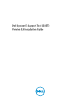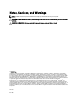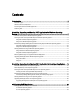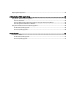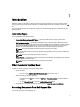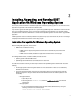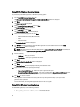Quick Start Manual
2
Installing, Upgrading, and Running DSET
Application On Windows Operating System
This chapter provides information to install DSET application on Windows operating system. You can install and run the
application using the GUI or the Command Line Interface (CLI).
If you install or upgrade the DSET application on a system having OpenManage Server Administrator version lower than
5.5 or an incompatible application, then an error message is displayed and the installation is not completed. Install a
compatible version of the Server Administrator or remove the incompatible application and then install or upgrade DSET
application.
If DSET application version 3.5 is already installed in the system and you try to install version 3.4, then an error message
is displayed. Uninstall version 3.5 and then run the setup program.
Installation Prerequisite For Windows Operating System
Before installing DSET application, make sure that:
• WMI service is installed and running.
– If WMI service is stopped, the application starts the service automatically and continues with
installation.
– If WMI service is disabled, installation of application terminates with an error message.
For installing Remote Provider, in addition to WMI, also make sure that:
• Operating system is Windows 2003 or later.
• OpenManage Server Administrator (if installed) version is 6.3 or later.
To enable the successful functioning of remote report collection from OpenManage Server Administrator ensure the
following:
• The managed system and the management station are on the same domain or there is a trust relationship
between the two domains.
• If you have a Windows Firewall configured on the management station or the managed system, make the
following configuration changes to enable remote Server Administrator CLI and software updates to work
successfully.
– Management Station:
1. Open TCP port 135.
2. Add the application "omremote.exe" (located in InsallDirectory\bin\utils) to the Firewall
exception list.
– Managed System:
1. If you have the Windows firewall configured, enable remote administration by running the
following command in the command prompt:
netsh firewall set service RemoteAdmin
7