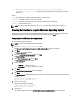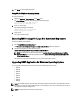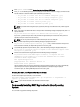Quick Start Manual
5. Enter the root credentials of the system when the following message is displayed:
Please enter "root" password:
Wait for the installation to complete. The following messages are displayed based on the selected installation type:
– If you have selected Install/Upgrade DSET and Remote Provider option, then the following
message is displayed:
DSET installation completed successfully. Enter '/usr/sbin/
dellsysteminfo' from a terminal shell prompt to create a report file
– If you have selected DSET option, then the following message is displayed:
The DSET installation completed successfully. Enter '/usr/sbin/
dellsysteminfo' from a terminal shell prompt to create a report file
– If you have selected Remote Provider option, then the following message is displayed:
Remote Provider installation completed successfully.
DSET application is installed at the /opt/dell location by default.
Permanently Installing DSET Application Silently On Linux Operating System
For silent installation, run the command:
dell-dset-lx(bit)-(Version Number).bin -qi <full/collector/provider>
NOTE:
• Case 1: On Linux Operating System, if no CIMOMs (SFCB / Tog-Pegasus) are present and DSET installer is
executed in silent mode. DSET Installer installs SFCB and register provider on the system as part of
Provider Installation, but SFCB services are not started.
• Case 2: On Linux Operating System if any CIMOMs (SFCB / Tog-Pegasus) is present and services are
disabled and DSET installer is executed in silent mode, then
– If Tog-Pegasus is only present and its services are not running. Then the DSET Installer installs
SFCB and register provider on the system as part of installation, but its services are not started.
– If SFCB is present and its services are not running, then DSET Installer registers provider under
SFCB as part of installation, but its services are not started.
In both the cases, to collect the DSET report user must start the SFCB services and SFCB to be added as part of
default start-up services. Also CIMOM Validation check for pre-existing CIMOM cannot be done in silent
installation mode.
Clearing Dell Hardware Logs On Linux Operating System
DSET application clears Dell hardware logs (Embedded System Manager logs) from the system without permanently
installing the application.
To clear hardware logs from the system:
NOTE: You must be logged in as a root to run the DSET application.
1. At the linux shell prompt, run the ./dell-dset-lx(bit)-(Version Number).bin file.
The License Agreement is displayed along with the following message:
Do you agree to the above license terms? ('y' for yes | 'Enter' to exit):
2. Enter y.
The installation types are displayed.
3. Enter <option number> to select Clear Dell Hardware Logs option. The following messages are displayed:
*Going to clear the ESM Logs now
19