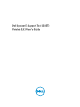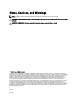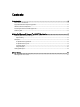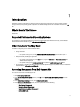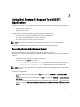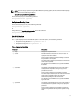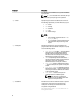User's Manual
NOTE: On certain systems running Windows Server 2003 R2, Windows Server 2008, Windows SBS 2008, Windows
SBS 2011, and Windows Server 2012 you must run the DSET application using the elevated privilege mode, where
User Access Control (UAC) is enabled. To do this, right-click the Create Basic DSET Report or Create Advanced
DSET Report, select Run As Administrator, and provide the administrator password.
For information about report filtering, see Report Filtering.
Report Filtering
During Dell System E–Support Tool (DSET) report collection, you can use this option to filter the critical information from
the report such as:
• Host name
• IP address
• Subnet mask
• Default gateway
• MAC address
• DHCP server
• DNS server
• Processes
• Environment variables
• Registry
• Logs
• iSCSI data
• Fibre Channel data (host WWN and port WWN)
NOTE: For one-time report collection (Zero FootPrint report), all of the above data is filtered. In permanent
installation, you can specify the data to be filtered.
To enable the data filtering, select the Enable Report Filtering option during report collection.
To include any of the data to the report, specify ’no’ in the following file:
• On systems running Windows — <system drive>:\Program Files (x86)\Dell\AdvDiags\DSET\config\
privacy_presetlist.cfg (in 64-bit systems) or <system drive>:\Program Files\Dell\AdvDiags\DSET\config
\privacy_presetlist.cfg (in 32- bit systems).
• On systems running Linux — /opt/dell/advdiags/dset/config/privacy_presetlist.cfg
NOTE: The data is not filtered from the file logs collected in the report. The logs may contain data such as IP or
MAC address and so on. If logs are set to "no", then the data is not filtered in the report.
CLI Options
This section provides the CLI options for systems running Windows and Linux.
On Systems Running Windows
To start the CLI mode, in the Start menu, navigate to DSET 3.5.1 → DSET CLI. The CLI command window opens and
displays the location of the installed support files as:
<InstallDirectory>\AdvDiags\DSET\bin
8