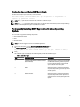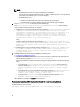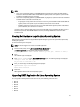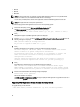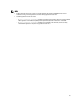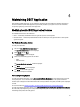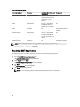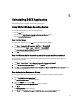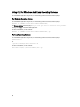Quick Start Manual
NOTE:
– For DSET application version 2.2 or lower, installation type 1 is displayed.
– If version 3.2 or later of 'DSET and Remote Provider', or 'DSET', or 'Remote Provider' is currently installed
in the system, then installation types 1, 2, and 3 are displayed.
– For DSET application 3.5.1:
* If DSET is currently installed in the system, then installation type 3 is displayed.
* If Remote Provider is currently installed in the system, then installation type 2 is displayed.
3. Enter the <option number> to select the required installation type.
If the Install/Upgrade DSET and Remote Provider or Remote Provider option is selected,
during installation the following messages are displayed:
a) If OpenPegaus is not running, the following message is displayed: The Small Footprint CIM Broker
(SFCB) is a network service that enables remote collection of system
configuration information. To perform the option that you selected, it is
necessary to install and start this service and leave it running in
background for future configuration collection. Continue installing/
activating the SFCB on this system to listen for incoming collection
requests from clients. Do you want proceed[y|n]?
.
Enter y.
If SFCB is installed, the following message is displayed: DSET collects the Hardware data via
Common Information Model Object Model(CIMOM): sblim-sfcb, which is already
present on this system, please wait while DSET validates the existing
sblim-sfcb...
b) If OpenPegasus is running, the following message is displayed: DSET collects the Hardware data
via Common Information Model Object Model(CIMOM): tog-pegasus,which is
already present on this system, please wait while DSET validates the
existing tog-pegasus...
4. If CIMOM already exists, DSET validates the CIMOM in the following order:
a) Credential-less CIMOM authentication
b) If Credential-less CIMOM authentication is not successful, enter the root credentials of the system when the
following message is displayed: Please enter "root" password:
Wait for the installation to complete. The following messages are displayed based on the selected installation
type:
* If you selected the Install/Upgrade DSET and Remote Provider option, the following
message is displayed:
DSET installation completed successfully. Enter '/usr/
sbin/dellsysteminfo' from a terminal shell prompt to create a report
file
* If you selected the DSET option, then the following message is displayed: The DSET installation
completed successfully. Enter '/usr/sbin/dellsysteminfo' from a
terminal shell prompt to create a report file
.
* If you selected the Remote Provider option, the following message is displayed: Remote
Provider installation completed successfully.
DSET application is installed at the /opt/dell location by default.
Permanently Installing DSET Application Silently On Linux Operating System
For silent installation, run the command:
dell-dset-lx(bit)-(Version Number).bin -qi <full/collector/provider>
22