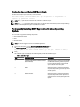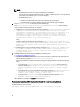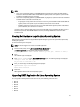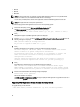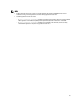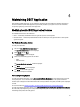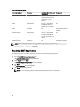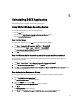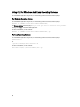Quick Start Manual
Creating One-time Local System DSET Report Silently
For silent Zero Footprint report collection, run the command:
dell-dset-lx(bit)-(Version Number).bin –qn -d <options> -r <reportname> -v
<yes/no> -p <password> -a<auto>:
NOTE: The -p option must be included in the command to collect the report.
NOTE: The -v yes option filters data from the report. For the list of data that is filtered, see the “Report Filtering”
section in the
Dell System E-Support Tool (DSET) User's Guide
.
Permanently Installing DSET Application On Linux Operating
System
You can install or upgrade the following components:
• DSET and Remote Provider
• DSET
• Remote Provider
NOTE: You must be logged in as root to install DSET application.
1. At the Linux shell prompt, run the ./dell-dset-lx(bit)-(Version Number).bin file.
The License Agreement is displayed along with the following message:
Do you agree to the above license terms? ('y' for yes | 'Enter' to exit):
2. Enter y.
The installation types are displayed. The following table provides the installation types:
Table 6. :Installation Types
Type Installation Option Description
1 Install/Upgrade DSET and Remote Provider
(Recommended)
Select this option to permanently install DSET
and Remote Provider to generate reports for
local and remote systems and also remote
report collection from this system.
2 DSET Select this option to permanently install the
required components to generate report from
remote systems.
3 Remote Provider Select this option to permanently install the
required components to allow reports to be
generated from a remote system against this
system.
21