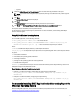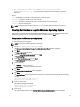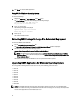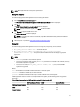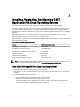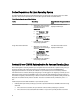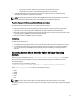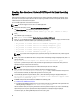Quick Start Manual
Creating One-time Local System DSET Report On Linux Operating
System
DSET application enables you to generate configuration report without permanently installing the application. This is
also known as zero footprint report collection. After the report is generated and saved on the system, all files used to
create the report are removed from the system.
To run the DSET application and create one-time report:
NOTE: You must be logged in as root user to run DSET application.
1. At the Linux shell prompt, run the ./dell-dset-lx(bit)-(Version Number).bin file.
The License Agreement is displayed along with the following message:
Do you agree to the above license terms? ('y' for yes | 'Enter' to exit):
2. Enter y.
The installation types are displayed.
3. Enter <option number> to select Create a One-time Local System DSET Report.
4. Enter y or n for the following messages that are displayed one at a time to choose the category for which the data
must be collected. To select the default option (underlined) press Enter key.
– Do you want to collect info for all hardware categories [y|n]:
– Do you want to collect info for all storage categories [y|n]:
– Do you want to collect info for all software categories [y|n]:
– Do you want to collect linux log files [y|n]:
– Do you want to collect advanced log files [y|n]:
NOTE: If you select advanced log files option, by default, all the logs are collected and may create large size
reports.
5. Enter y if you want to use default file name for the report when the following message is displayed. Else, enter n to
specify a file name:
Do you want store this report in a default name and location [y|n]:
If you enter n, provide the report name or full path where the generated report must be saved. If the path is not
specified, the report is saved in the root directory.
NOTE: You can only save the report to an internal network path and not a HTTP path.
6. Enter y to enable report filtering when the following message is displayed. Else enter n.
Do you want to enable report filtering [y|n]: Enter y to filter the data from the report. For
the list of data that is filtered, see
Report Filtering
section in the user's guide.
7. To automatically upload the report to Dell site, enter y when the following message is displayed. Else, enter n:
Do you want to upload the report on request to Dell Technical Support after
the report is generated [y|n]:
8. If CIMOM already exists, DSET validates the CIMOM in the following order:
a) Credential-less CIMOM authentication
b) If Credential-less CIMOM authentication is not successful, enter the root credentials of the system when the
following message is displayed: Please enter "root" password:
The data collection starts, the report is generated and saved as specified in step 5. If you chose to automatically
upload the report, the report is uploaded and the Report uploaded successfully message is displayed.
To view the report, see
Viewing DSET Report
section in the user's guide.
20