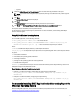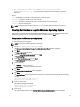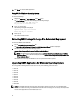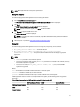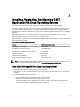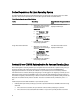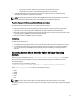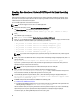Quick Start Manual
NOTE: DSET application does not require a system reboot.
Using The Installer
To automatically upgrade to DSET application version 3.5 using the installer:
1. Run the Dell_DSET_(Version Number).exe file.
The Welcome to the Dell System E-Support Tool (3.5.1) Installation Wizard window is displayed.
2. Click Next.
The DSET (Version Number) is already installed window is displayed.
NOTE: If you do not want to upgrade, click Cancel to exit the installer.
3. Click Upgrade to upgrade to DSET version 3.5.1.
The License Agreement window is displayed.
NOTE: For upgrading from versions 2.2 and lower, only DSET and Remote Provider permanent installation
option is available.
4. Follow steps 3 to 11 provided in Using GUI For Windows Operating System.
Using CLI
To automatically upgrade to DSET application version 3.5.1 using CLI, at the prompt, run the command:
• Dell_DSET_(Version Number.exe — This invokes the GUI.
• Dell_DSET_(version number).exe ADDLOCAL=<full/collector/provider>
INSTALLDIR=<location> /qn
— This performs silent installation that does not display any graphical
progress bar.
NOTE:
• ADDLOCAL parameter in the command is optional.
• For version 3.2 and later, while upgrading, if ADDLOCAL parameter is not included in the command, then only
the installed component is upgraded.
• For version 2.2 or lower, if Dell_DSET_(version number).exe /qn is run, then both DSET
application is upgraded.
Where:
full = Full installation of both DSET and Remote Provider on the local system.
collector = Installation of DSET only for remote collection.
provider = Installation of Remote Provider only for remote collection from a remote system.
If DSET application version 3.2 or later is currently installed in the system, use the following options to upgrade to
version 3.5.1:
Table 3. : Upgrading scenarios from DSET application version 3.2 or later to version 3.5.1
DSET and Remote Provider DSET Remote Provider
DSET and Remote Provider Yes Yes Yes
DSET Yes Yes Yes
Remote Provider Yes Yes Yes
15