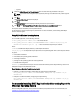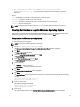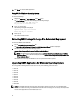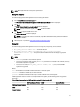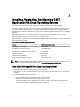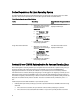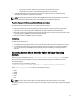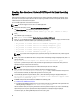Quick Start Manual
10. Click Finish to close the DSET application.
Using GUI For Windows Operating System
To clear hardware logs:
1. Navigate to DSET 3.5.1 → Clear ESM Logs in the Start menu.
The Clear ESM Logs command window displays the following message:
*Going to clear the ESM Logs now
Do you want to continue? Y/N:
2. Enter Y to clear the logs.
The following messages are displayed:
System event logs are cleared.
Press Any Key To Continue
3. Press any key.
The command window closes.
Extracting MSI Package For Large Site Automated Deployment
To extract the MSI file from DSET EXE:
1. Run the Dell_DSET_(Version Number).exe file.
The Welcome to the Dell System E-Support Tool (3.5.1) Installation Wizard window is displayed.
2. The MSI is already extracted at the following location:
<system drive>:\Program Files\Common Files\Wise Installation Wizard
NOTE: The MSI location for Windows (x86) systems is <system drive>:\Program Files\Common Files\Wise
Installation Wizard and for Windows (x86_64) systems is <system drive>:\Program Files (x86)\Common Files
\Wise Installation Wizard.
The folder must contain only one MSI file that can be copied and renamed if required.
Upgrading DSET Application On Windows Operating System
You can upgrade to DSET application version 3.5.1 from any of the following previous versions:
• DSET 1.8
• DSET 1.9
• DSET 2.0
• DSET 2.1
• DSET 2.2
• DSET 3.2
• DSET 3.3
• DSET 3.4
• DSET 3.5.0
NOTE: For the DSET application versions below 1.8 automatic upgrade to version 3.5.1 is not possible. When
version 3.5.1 installer is running, the installer terminates with an error message. In such cases, uninstall previous
versions of the application and then install version 3.5.1.
14