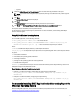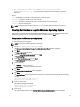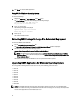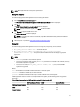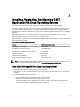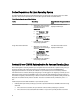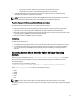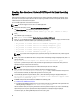Quick Start Manual
• Dell_DSET_(version number).exe INSTALL=<full/collector/provider>
INSTALLDIR=<location> /qn — This performs silent installation that does not display any graphical
progress bar.
Where:
full = Full installation of both DSET and Remote Provider on the local system
collector = Installation of DSET only for remote collection
provider = Installation of Remote Provider only for remote collection from a remote system
location = optional installation path
NOTE: To install the application permanently, the INSTALL parameter must be included in the command.
Clearing Dell Hardware Logs On Windows Operating System
DSET application clears Dell hardware logs (Embedded System Manager logs) from the system without permanently
installing the application. You can clear hardware logs using the installer or from the Start menu.
Using Installer For Windows Operating System
To clear hardware logs from the system:
NOTE: This does not install DSET application permanently.
1. Run the Dell_DSET_(Version Number).exe file.
The Welcome to the Dell System E-Support Tool (3.5.1) Installation Wizard window is displayed.
2. Click Next.
The License Agreement is displayed.
3. Select the I accept the license agreement and click Next.
The Installation Type window is displayed.
4. Select Clear Dell Hardware Logs and click Next.
The User Information window is displayed.
5. Enter the following:
– Full Name — Enter your full name.
– Organization — Enter your organization information.
6. Click Next.
The Ready to Install the Application window is displayed.
7. Click Next.
The Updating System window is displayed. After some time the command window is displayed with the following
message:
*Going to clear the ESM Logs now
Do you want to continue? Y/N:
8. Enter Y to clear the logs.
The following messages are displayed:
System event logs are cleared.
Press Any Key To Continue
9. Press any key.
The command window closes and the Click the Finish button to exit this installation. window is displayed.
13