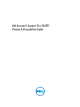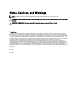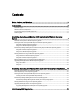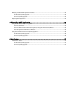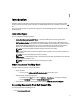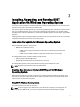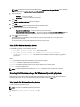Quick Start Manual
1. Run the Dell_DSET_(Version Number).exe file.
The Welcome to the Dell System E-Support Tool (3.4) Installation Wizard window is displayed.
2. Click Next.
The License Agreement is displayed.
3. Select the I accept the license agreement and click Next.
The Installation Type window is displayed.
4. Select Create a One-Time Local System DSET Report and click Next.
The Report Settings window is displayed.
5. Enter the following:
– Report Name or Full Path to Save the Report — Enter only the filename or the complete path with the
filename to save the generated report. If you mention only the filename, the report is saved to the default
location.
NOTE: You can only save the report to an internal network path and not a HTTP path.
NOTE: The default location for Windows (x86) systems is C:\Program Files\Dell and for Windows
(x86_64) systems is C:\Program Files (x86)\Dell.
– Enable report Filtering — Select this option to filter the data from the report. For the list of data that is
filtered, see the
Report Filtering
section in the user's guide.
– Automatically Upload the Report to Dell — Select this option to upload the report to Dell Technical Support
when requested.
6. Click Next.
The Report Settings to Skip Specific Information window is displayed.
7. Clear the options for which information is not required to be collected in the report. The options are:
– Hardware Information
– Storage Information
– Software Information
– Log Files
8. Select the Gather Advanced Log Files Information option to collect all the log information in the report.
NOTE: If you select advanced log files option, by default, all the logs are collected and may create large size
reports.
9. Click Next.
The Ready to Collect Report window is displayed.
10. Click Start.
The Updating System window is displayed indicating the status of report collection.
11. Click Finish in the Dell System E-Support Tool (3.4) report has been successfully created window.
The report is saved on the desktop or at the specified location.
To view the report, unzip the .zip file using the password ’dell’. For more information, see the
Viewing DSET Report
section in the user's guide..
Using CLI For Windows Operating System
To run the DSET application, run the following command:
• Dell_DSET_(version number).exe — This invokes the GUI.
8