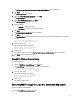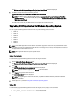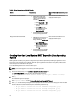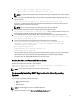Quick Start Manual
– If you have selected DSET option, then the following message is displayed:
The DSET installation completed successfully. Enter '/usr/sbin/
dellsysteminfo' from a terminal shell prompt to create a report file
– If you have selected Remote Provider option, then the following message is displayed:
Remote Provider installation completed successfully.
DSET application is installed at the /opt/dell location by default.
Permanently Installing DSET Application Silently On Linux Operating System
For silent installation, run the command:
dell-dset-lx(bit)-(Version Number).bin -qi <full/collector/provider>
Clearing Dell Hardware Logs On Linux Operating System
DSET application clears Dell hardware logs (Embedded System Manager logs) from the system without permanently
installing the application.
To clear hardware logs from the system:
NOTE: You must be logged in as a root to run the DSET application.
1. At the linux shell prompt, run the ./dell-dset-lx(bit)-(Version Number).bin file.
The License Agreement is displayed along with the following message:
Do you agree to the above license terms? ('y' for yes | 'Enter' to exit):
2. Enter y.
The installation types are displayed.
3. Enter <option number> to select Clear Dell Hardware Logs option. The following messages are displayed:
*Going to clear the ESM Logs now
Do you want to continue? Y/N:
4. Enter y to clear the logs. The following messages are displayed:
System Event Logs are cleared.
Press Any Key To Continue
5. Press any key to Continue.
DSET application exits and the Linux shell prompt appears.
Upgrading DSET Application On Linux Operating System
You can upgrade to DSET application version 3.4 from any of the following previous versions:
• DSET 1.8
• DSET 1.9
• DSET 2.0
• DSET 2.1
• DSET 2.2
• DSET 3.2
• DSET 3.3
19