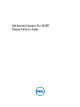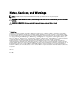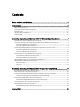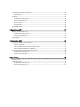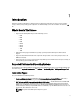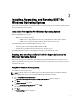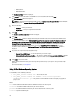User's Manual
12. Click
Finish in the Dell System E-Support Tool (3.3) report has been successfully created window.
The report is saved on the desktop or at the specified location.
To view the report, unzip the .zip file using the password ’dell’. For more information, see
Viewing DSET Report.
Using CLI For Windows Operating System
To run DSET, run the following command:
• Dell_DSET_(version number).exe — This invokes the GUI.
• Dell_DSET_(version number).exe REPORTNAME=<name> COLLECT=<hw,sw,st,lg,ad>
UPLOAD=auto /qn — This is for silent Zero Footprint report collection.
where:
<name> is a valid Windows filepath, filename, or both filepath and filename
<hw,sw,st,lg,ad> are independent report options that can be specified together with a comma separator without
any space.
hw = All hardware information
sw = All software (and operating system) information
st = All storage information
lg = All logs from the operating system and various applications
ad = Include advanced log items
For more information on the commands, see Using DSET.
Permanently Installing DSET And Generating Report On Windows
Operating System
Before installing DSET, make sure that the installation prerequisites are met. For more information, see Installation
Prerequisite For Windows Operating System.
Using GUI For Windows Operating System
To permanently install DSET on Windows operating system:
1. Run the
Dell_DSET_(Version Number).exe file.
The Welcome to the Dell System E-Support Tool (3.3) Installation Wizard window is displayed.
2. Click
Next.
The License Agreement is displayed.
3. Select
I accept the license agreement and click Next.
The
Readme
Information is displayed.
4. Click
Next.
The Installation Type window is displayed.
5. Select
Install DSET Components and click Next.
The
Select Installation Type window is displayed.
6. Select one of the following options and click
Next:
– DSET Collector and DSET CIM Provider (default)
9