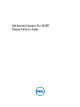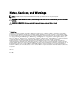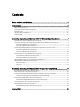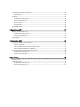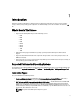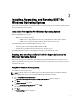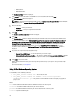User's Manual
2
Installing, Upgrading, and Running DSET On
Windows Operating System
This chapter provides information to install DSET on Windows operating system. You can install and run DSET using the
GUI or the Command Line Interface (CLI).
Installation Prerequisite For Windows Operating System
Before installing DSET, make sure that:
• WMI service is installed and running.
– If WMI service is stopped, DSET starts the service automatically and continues with installation.
– If WMI service is disabled, installation of DSET terminates with an error message.
For installing DSET Provider, in addition to WMI, also make sure that:
• Operating system is between Windows 2003 and Windows 2008.
• OpenManage Server Administrator (if installed) version is between 5.5 to 7.1.
For installing DSET Collector, make sure that Windows operating system is Windows XP or later.
Creating One-time Report (Zero FootPrint Report Collection) On
Windows Operating System
DSET enables you to generate configuration report without permanently installing DSET. This is also known as zero
footprint report collection. After the report is generated and saved on the system, all files used to create the report are
removed from the system.
Using GUI For Windows Operating System
To run DSET and create one-time report:
NOTE: You must be logged in as an Administrator or have administrator privileges to run DSET. For Windows
Server 2008 and later, you must be running DSET CIM with full administrator privileges.
1. Run the Dell_DSET_(Version Number).exe file.
The Welcome to the Dell System E-Support Tool (3.3) Installation Wizard window is displayed.
2. Click Next.
The License Agreement is displayed.
3. Select the
I accept the license agreement and click Next.
The
Readme
Information is displayed.
4. Click
Next.
The
Installation Type window is displayed.
7