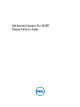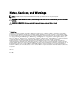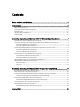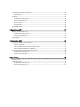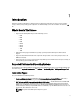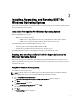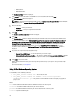User's Manual
• DSET Collector
— Installs DSET Collector in the local system that collects the data (provided by various
providers) available from local or remote systems.
NOTE
: This option installs DSET permanently in the system.
• DSET CIM Provider — Installs DSET CIM Provider in the local system that provides data using WMI service (for
Windows) and Open-pegasus or SFCB (for Linux).
NOTE
: This option installs DSET permanently in the system.
Other Documents You May Need
In addition to this user’s guide, you can view the
Readme
:
• During installation:
– For Windows, available in the installer.
– For Linux, run the
./dell-dset-lx(bit)-(Version Number).bin file and select option 1.
• After permanently installing DSET:
– For Windows, in the Start
menu, navigate to
DSET 3.3 → View Readme
. The
Readme
is displayed.
– On Linux,
Readme.txt is available at /opt/dell/advdiags/ dset/ folder.
For information on installing DSET, see Installing, Upgrading, and Running DSET On Windows Operating System or
Installing, Upgrading, and Running DSET On Linux Operating System.
Contacting Dell
NOTE
: If you do not have an active Internet connection, you can find contact information on your purchase invoice,
packing slip, bill, or Dell product catalog.
Dell provides several online and telephone-based support and service options. Availability varies by country and
product, and some services may not be available in your area. To contact Dell for sales, technical support, or customer
service issues:
1. Visit
support.dell.com.
2. Select your support category.
3. If you are not a U.S. customer, select your country code at the bottom of the support.dell.com page, or select All to
see more choices.
4. Select the appropriate service or support link based on your need.
6