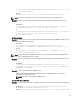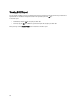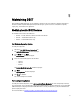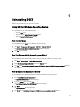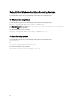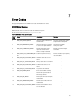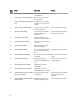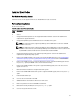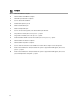User's Manual
6
Uninstalling DSET
DSET can be uninstalled using the GUI or the CLI option.
Using GUI For Windows Operating System
To uninstall DSET, use one of the following options:
• From the
Start menu
• From the windows Add or Remove Programs wizard
• From the
Application Maintenance window
From The Start Menu
To uninstall DSET from the
Start menu on Windows operating systems:
1. Click Start → Programs (or All Programs) → DSET 3.3
→
Uninstall DSET 3.3.
The Are you sure you want to uninstall this product window is displayed.
2. Click
Yes to uninstall DSET.
From The Windows Add Or Remove Programs Wizard
To uninstall DSET from the Windows Add or Remove Programs Wizard on Windows operating systems:
1. Click Start → Control Panel → Add or Remove Programs .
2. Select
Dell System E-Support Tool (3.3) and click the Remove button.
3. Click
Yes on the Are you sure you want to remove Dell System E-Support Tool (3.3) from your computer? window to
uninstall DSET.
From the Application Maintenance Window
To uninstall DSET from the Application Maintenance Window on Windows operating systems:
1. Run the Dell_DSET_(Version Number).exe file.
The Application Maintenance window is displayed.
2. Select the Remove option and click
Next.
The Dell System E-Support Tool (3.3) Uninstall window is displayed.
3. Click
Next.
The Updating System window is displayed.
4. Click
Finish on the Dell System E-Support Tool (3.3) has been successfully uninstalled window.
33