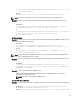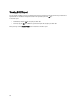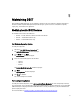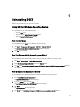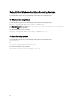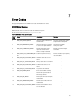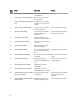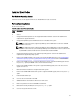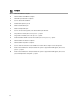User's Manual
To modify the installed components silently, run the
./dell-dset-lx(bit)-(Version Number).bin —qi <full/provider/collector>
file at the shell prompt. Depending on the DSET components existing in the system and the parameter passed in the
command, the following table provides the modify options:
Table 8. : Silent Modify Options
Currently Installed Parameter Exit Status (Error Code and
Description)
Component
DSET Collector and CIM
Provider
<full/provider/collector> Yes. (13 — DSET 3.3 full is
already installed, but user
has passed -qi or -qn
option.)
No
DSET Collector <full/collector> Yes. (23 — Only collector is
installed, but user has
passed -qi or -qn option.)
No
DSET Collector <provider> No Yes. Provider is installed.
DSET Provider <full/provider> Yes. (24 — Only provider is
installed, but user has
passed -qi or -qn option.)
No
DSET Provider <collector> No Yes. Collector is installed.
NOTE
: If DSET Collector and CIM Provider is already installed in the system, then the message “DSET 3.3.0 is
already installed.Uninstall DSET by running uninstall.sh from /opt/dell/
advdiags/dset location.” is displayed.
Repairing DSET
To reinstall missing or corrupt files, registry keys, and shortcuts on Windows operating system:
1. Run the
Dell_DSET_(Version Number).exe file.
The
Application Maintenance window is displayed.
2. Select
Repair and click Next.
The Ready to Repair the Application window is displayed.
3. Click
Next.
The Updating System window is displayed.
4. Click
Finish to exit DSET.
NOTE
: For Linux operating system, repairing DSET option is not available.
32