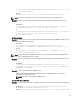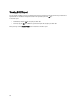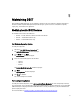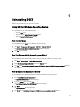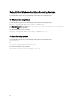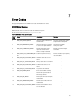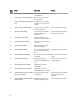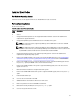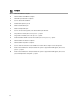User's Manual
5
Maintaining DSET
After installing the DSET application, you can modify the components that are installed. The application maintainance
window is available only when DSET permanently installed on your system. You can also reinstall the corrupt files,
registry keys, and shortcuts of the application.
Modifying Installed DSET Features
The installed features that can be modified are:
• Common — Installs all the files common to Provider and Collector.
• Collector — Installs DSET Collector only.
• Provider — Installs DSET Provider only.
For Windows Operating System
To modify the components:
1. Click on the
Dell_DSET_(Version Number).exe file.
The Application Maintenance window is displayed.
2. Select
Modify and click Next.
The Select Features window is displayed.
3. Select one of the following options and click Next:
– Common
– Collector
– Provider
The
Ready to Modify the Application window is displayed.
4. Click
Next.
The Updating System window is displayed.
5. Click
Finish to exit DSET.
The selected component is installed.
For Linux Operating System
To modify the installed components, run the
./dell-dset-lx(bit)-(Version Number).bin file at the shell prompt. and choose
the required option. You can Install another component(s). If DSET Collector is already installed in the system, then DSET
CIM Provider option is displayed to install. If DSET CIM Provider is already installed in the system, then DSET Collector
option is displayed to install.
For more information see
Installing, Upgrading, and Running DSET On Linux Operating System.
31