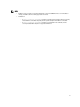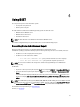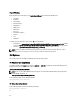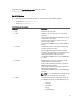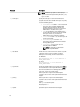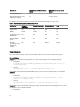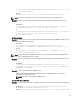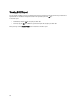User's Manual
Report Filtering
During the DSET report collection, you can
Enable Report Filtering option to filter the following data:
• Host Name
• IP Address
• Subnet Mask
• Default Gateway
• MAC Address
• DHCP Server
• DNS Server
• Processes
• Environment variables
• Registry
• Logs
• iSCSI Data
To include any of the data to the report, specify ’
no’ in the following file:
• For Windows —
<system drive>:\Program Files (x86)\Dell\AdvDiags\DSET\config\ privacy_presetlist.cfg (in 64-bit
systems) or <system drive>:\Program Files\Dell\AdvDiags\DSET\config\privacy_presetlist.cfg (in 32- bit systems).
• For Linux — /opt/dell/advdiags/dset/config/privacy_presetlist.cfg
NOTE
: The data is not filtered from the file logs collected in the report. The logs may contain data such as IP or
MAC address and so on. If logs are set to "no", then these data are not filtered in the report.
CLI Options
This section provides the CLI options for Windows and Linux operating systems.
For Windows Operating System
To start the CLI mode, in the Start menu, navigate to
DSET 3.3 → DSET CLI . The DSET CLI command window opens and
displays the location of the installed DSET support files as:
C:\Program Files\Dell\AdvDiags\DSET\bin
NOTE
: If you are using a 64-bit Windows Operating System, the CLI command window displays the location of the
installed DSET support files as:
C:\Program Files(x86)\Dell\AdvDiags\DSET\bin
At the command prompt, run the following command:
DellSystemInfo.exe [Options]
For Linux Operating System
At the command prompt, run any of the following commands:
dellsysteminfo [Options]
Or
24