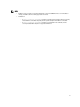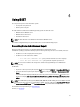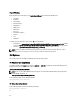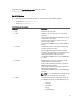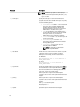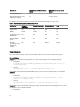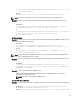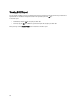User's Manual
4
Using DSET
You can generate reports on local and remote systems:
• Local systems using GUI or CLI
• Remote systems using CLI
The data collection is allowed for the following operating systems on client and server:
• Windows client to Windows server
• Windows client to Linux server
• Linux client to Linux server
NOTE
: The data collection is not allowed from Linux Client to Windows Server.
Event viewer and application logs are generated that can be used for troubleshooting purpose.
Generating Basic And Advanced Report
Before generating the report, make sure that DSET CIM Provider is installed on the system.
On Windows operating system, while collecting report from Linux system using non-root user credentials, make sure:
• To add the user to the root group on the Linux system.
• To add the user to the sudoers file as follows:
– %root ALL=(ALL) NOPASSWD: ALL — gives permission to all the users in the root group.
– <User> ALL=(ALL) NOPASSWD: ALL — gives permission only to the specified user.
NOTE
: For non root user hardware and storage data is collected using OpenManage Server Administartor
namespace only.
For Windows:
• To generate a basic report using the GUI, in the
Start menu, navigate to
DSET 3.3 → Create Basic DSET Report.
• To generate advanced report using the GUI, in the Start menu, navigate to DSET 3.3 → Create Advanced DSET
Report.
A command window is displayed indicating the status. The generated report is saved as a
.zip file on the user’s
desktop. For example, DSET Report for [WIN-BPJ3P19JC4T SvcTag-7654321-PE R720xd] on 02-28- 2012 at 01.26
AM.zip
NOTE
: For few Windows operating systems (2003 R2, 2008, 2008 SBS, and 2011 SBS), you must run DSET in elevated
previlege mode, where User Access Control (UAC) is enabled. To do this, right-click on Create Basic DSET Report
or Create Advanced DSET Report, select Run As Administrator, and provide administrator password.
For information about report filtering, see Report Filtering.
For Linux, see CLI Options.
23