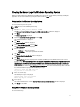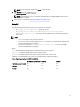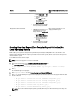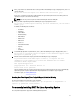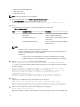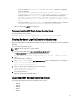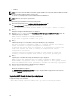User's Manual
– If you have selected DSET Collector and DSET CIM Provider option, then the following
message is displayed:
DSET installation completed successfully. Enter '/usr/sbin/
dellsysteminfo' from a terminal shell prompt to create a report file
– If you have selected DSET Collector only option, then the following message is displayed:
The DSET Collector installation completed successfully. Enter '/usr/
sbin/dellsysteminfo' from a terminal shell prompt to create a report
file
– If you have selected
DSET CIM Provider only option, then the following message is displayed:
The DSET CIM Providers installation completed successfully.
DSET is installed at the
/opt/dell location by default.
Permanently Installing DSET Silently On Linux Operating System
For silent installation, run the command:
dell-dset-lx(bit)-(Version Number).bin -qi <full/collector/provider>
Clearing Hardware Logs On Linux Operating System
DSET clears Dell hardware logs (Embedded System Manager logs) from the system without permanently installing the
application.
To clear hardware logs from the system:
NOTE
: You must be logged in as a root to run DSET.
1. At the linux shell prompt, run the ./dell-dset-lx(bit)-(Version Number).bin file.
The License Agreement is displayed along with the following message:
Do you agree to the above license terms? ('y' for yes | 'Enter' to exit):
2. Enter y.
The installation types are displayed.
3. Enter <option number> to select Clear ESM Hardware Log option. The following messages are displayed:
*Going to clear the ESM Logs now
Do you want to continue? Y/N:
4. Enter y to clear the logs. The following messages are displayed:
System Event Logs are cleared.
Press Any Key To Continue
5. Press any key to Continue.
DSET exits and the Linux shell prompt appears.
Upgrading DSET On Linux Operating System
You can upgrade to DSET 3.3 from any of the following previous versions:
• DSET 1.8
• DSET 1.9
• DSET 2.0
• DSET 2.1
• DSET 2.2
19