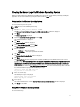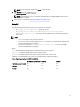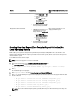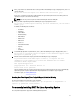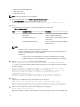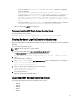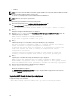User's Manual
1. Navigate to DSET 3.3 → Clear ESM Logs in the
Start menu.
The Clear ESM Logs command window displays the following message:
*Going to clear the ESM Logs now
Do you want to continue? Y/N:
2. Enter Y to clear the logs.
The following messages are displayed:
System event logs are cleared.
Press Any Key To Continue
3. Press any key.
The command window closes.
Extracting MSI Package For Large Site Automated Deployment
To extract the MSI file from DSET EXE:
1. Run the
Dell_DSET_(Version Number).exe file.
The Welcome to the Dell System E-Support Tool (3.3) Installation Wizard window is displayed.
2. The MSI is already extracted at the following location:
C:\Program Files\Common Files\Wise Installation Wizard
NOTE
: The MSI location for Windows (x86) systems is C:\Program Files\Common Files\Wise Installation
Wizard and for Windows (x86_64) systems is C:\Program Files (x86)\Common Files\Wise Installation Wizard.
The folder must contain only one MSI file that can be copied and renamed if required.
Upgrading DSET On Windows Operating System
You can upgrade to DSET 3.3 from any of the following previous versions:
• DSET 1.8
• DSET 1.9
• DSET 2.0
• DSET 2.1
• DSET 2.2
• DSET 3.2
NOTE
: For versions below DSET 1.8 automatic upgrade to DSET 3.3 is not possible. When the DSET 3.3 installer is
run, the installer terminates with an error message. In such cases, uninstall previous versions of DSET and then
install DSET 3.3.
NOTE
: DSET does not require a system reboot.
Using The Installer
To automatically upgrade to DSET 3.3 using the installer:
1. Run the
Dell_DSET_(Version Number).exe file.
The Welcome to the Dell System E-Support Tool (3.3) Installation Wizard window is displayed.
2. Click
Next.
The DSET (Version Number) is already installed window is displayed.
12