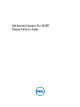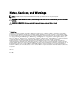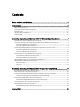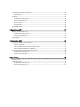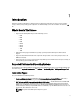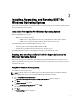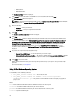User's Manual
– DSET Collector
– DSET CIM Provider
The
Destination Folder window is displayed.
7. Click
Browse and select the folder to install DSET or use the default location and click Next.
The User Information window is displayed.
NOTE
: The default location for Windows (x86) systems is <system drive>:\Program Files\Dell and for Windows
(x86_64) systems is <system drive>:\Program Files (x86)\Dell
8. Enter the following:
– Full Name — Enter your full name.
– Organization — Enter your organization information.
9. Click
Next.
The Ready to Install the Application window is displayed.
10. Click Next.
The
Updating System window is displayed indicating the installation status. If the installed Server Administrator
version is not 5.5 through 7.1, then “Dell System E-Support Tool 3.3 cannot be installed. The installed version of
OpenManage Server Administrator is incompatible. Update your system with Server Administrator version 5.5
through 7.1 and run the setup program.” message is displayed and the installation is not completed. Install a
compatible version of the Server Administrator and run the Dell_DSET_(Version Number).exe file to start
installation. After installation, the Dell System E-Support Tool (3.3) has been successfully installed window is
displayed.
11. To generate the report and/or upload (optional step) :
– Run and Collect DSET Report
— Select this option to generate the report.
– Automatically Upload the Report to Dell
— This option is enabled when Run and Collect DSET Report option
is selected. Select this option to upload the report to the Dell Technical Support when requested.
12. Click
Finish to close the installer.
DSET is now installed in the local system and if you have performed step 11, the report is also generated and/or
uploaded.
For more information, see
Using DSET.
Using CLI For Windows Operating System
To install DSET, run the following command:
• Dell_DSET_(version number).exe — This invokes the GUI.
• Dell_DSET_(version number).exe INSTALL= <full/collector/provider>
INSTALLDIR=<location> /qn — This performs silent installation that does not display any graphical
progress bar.
Where:
full
= Full installation of both DSET Collector and DSET Provider on the local system
collector = Installation of DSET Collector only for remote collection
provider
= Installation of DSET Provider only for remote collection from a remote system
location
= optional installation path
10