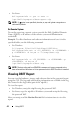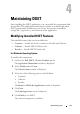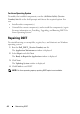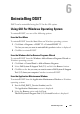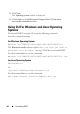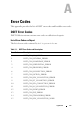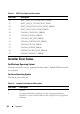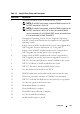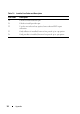User's Manual
Uninstalling DSET 45
6
Uninstalling DSET
DSET can be uninstalled using the GUI or the CLI option.
Using GUI For Windows Operating System
To uninstall DSET, use one of the following options:
From the Start Menu
To uninstall DSET from the Start Menu on Windows operating systems:
1
Click
Start
Programs
DSET 3.2
Uninstall DSET 3.2
.
The
Are you sure you want to uninstall this product
window is displayed.
2
Click
Yes
to uninstall DSET.
From the Windows Add or Remove Programs Wizard
To uninstall DSET from the Windows Add or Remove Programs Wizard on
Windows operating systems:
1
Click
Start
Control Panel
Add or Remove Programs
.
2
Select
Dell System E-Support Tool (3.2)
and click the
Remove
button.
3
Click
Yes
on the
Are you sure you want to remove Dell System E-Support
Tool (3.2) from your computer?
window to uninstall DSET.
From the Application Maintenance Window
To uninstall DSET from the Application Maintenance Window on Windows
operating systems:
1
Run the
Dell_DSET_(Version Number).exe
file.
The
Application Maintenance
screen is displayed.
2
Select the
Remove
option and click
Next
.
The Dell System E-Support Tool (3.2) Uninstall
window is displayed.